Please note our disclaimer and risk statement here.
So you want to get some $IMX tokens into your Immutable zkEVM Passport. Here is what you will need:
- Immutable Passport (sign-up here)
- Funds in ETH, USDC, or $IMX on a Centralized Exchange (CEX) or another compatible EVM chain on the Ethereum network (including ETH L1)
There are multiple options for getting $IMX onto Immutable zkEVM:
- Bridging from a centralized exchange (CEX)
- Layerswap (Supports $IMX, ETH, USDC and $GOG)
- Bridging from another EVM chain or Ethereum (L1)
- Squid (Supports $IMX, ETH, USDC and many more!)
- Layerswap (Supports $IMX, ETH, USDC and $GOG)
- Native Bridge powered by Axelar (Only supports moving $IMX, ETH or USDC from/to ETH L1)
**Note**: If you bridge ETH or USDC to Immutable zkEVM you will then need to swap those tokens for $IMX using one of the following options:
- Native Swap (powered by Quickswap) accessible via Immutable Dashboard or Immutable Toolkit (Not available in US or Australia)
- Warpgate
- Quickswap
Bridging from a centralized exchange (CEX)
Currently, direct deposits from a CEX (e.g., Coinbase, Binance) to Immutable zkEVM are not possible. Consequently, do not transfer funds from a CEX to your Immutable Passport directly.
To bridge funds from a CEX to your zkEVM Immutable Passport make sure to follow the instructions below
Step 1: Go to https://toolkit.immutable.com/cex-deposit/
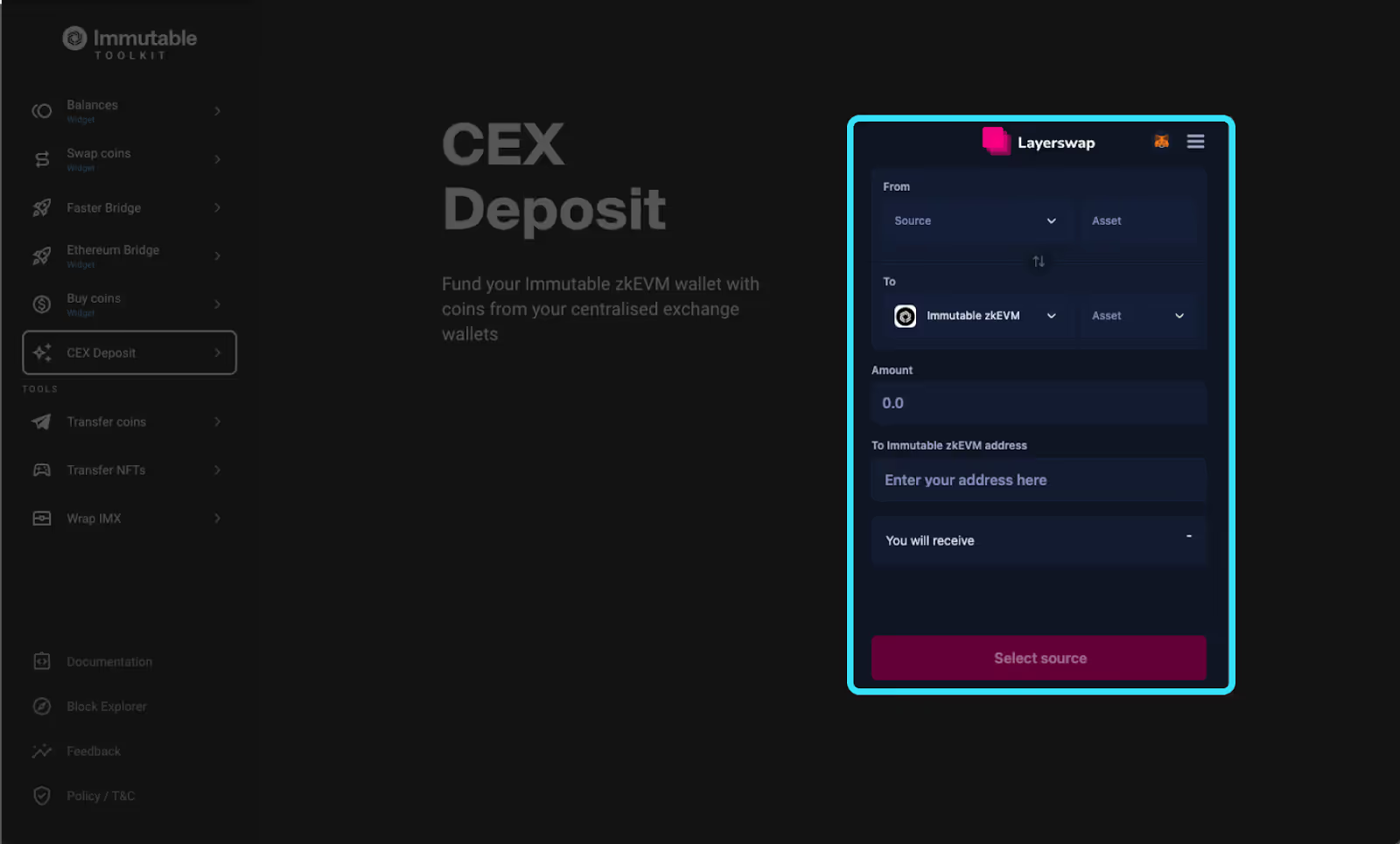
Step 2:
- Input the CEX you would like to deposit from
- Select which token, $IMX, ETH or USDC, that you would like to bridge
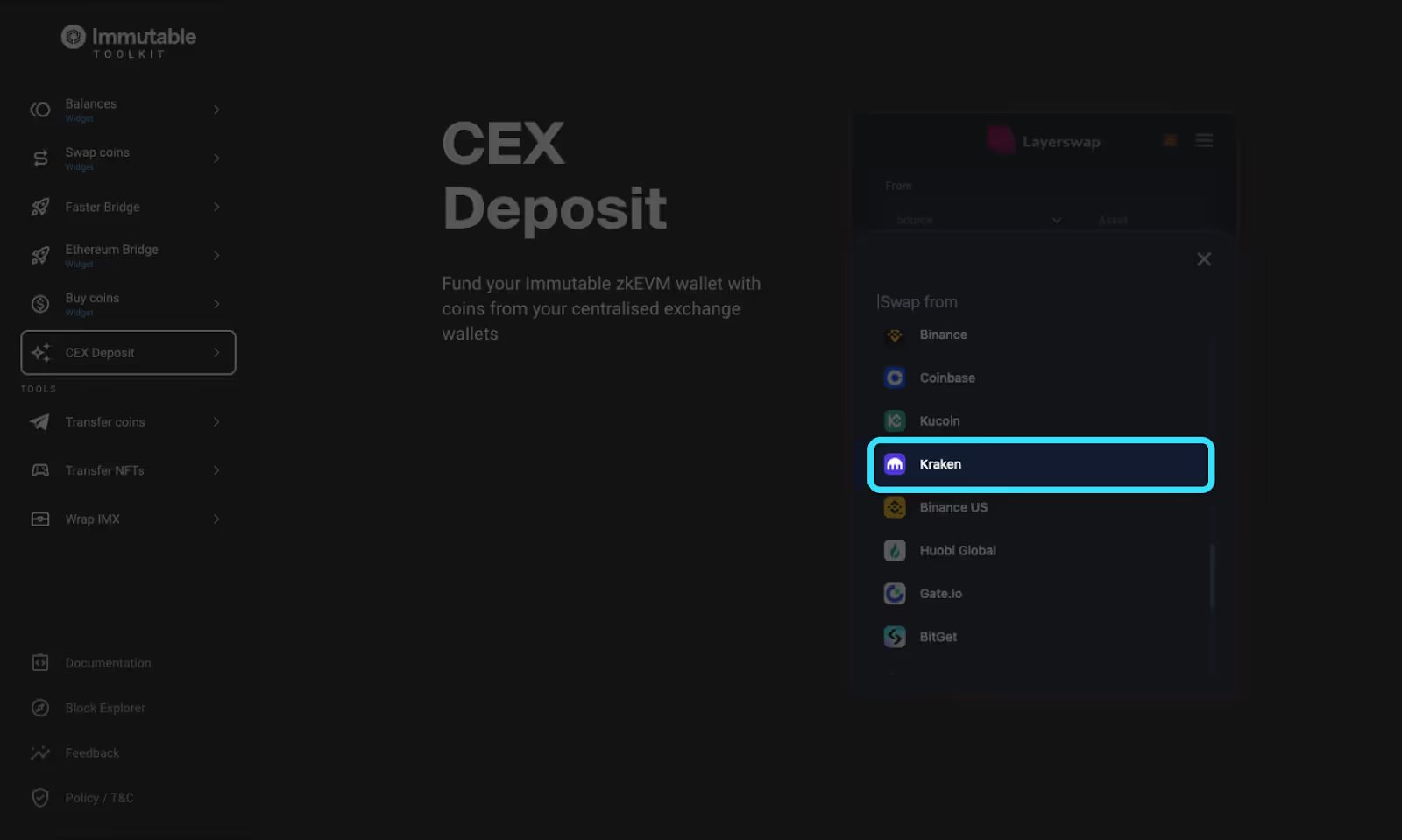
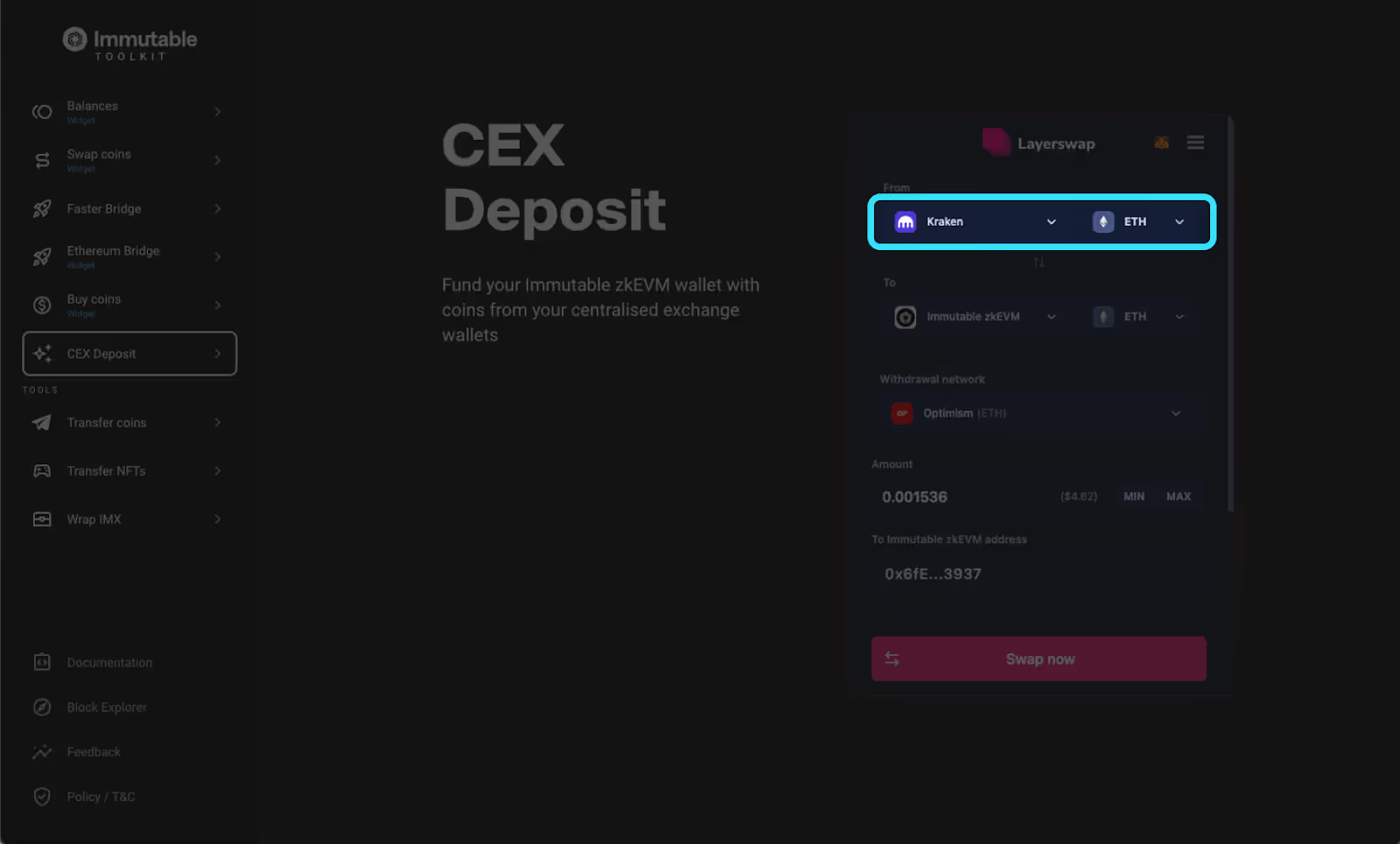
Step 3:
- Select a withdrawal network your CEX supports (e.g., Ethereum, Optimism etc.)
- Input the desired amount and the wallet address to deposit into (this can be your Passport address or another wallet that supports Immutable zkEVM)
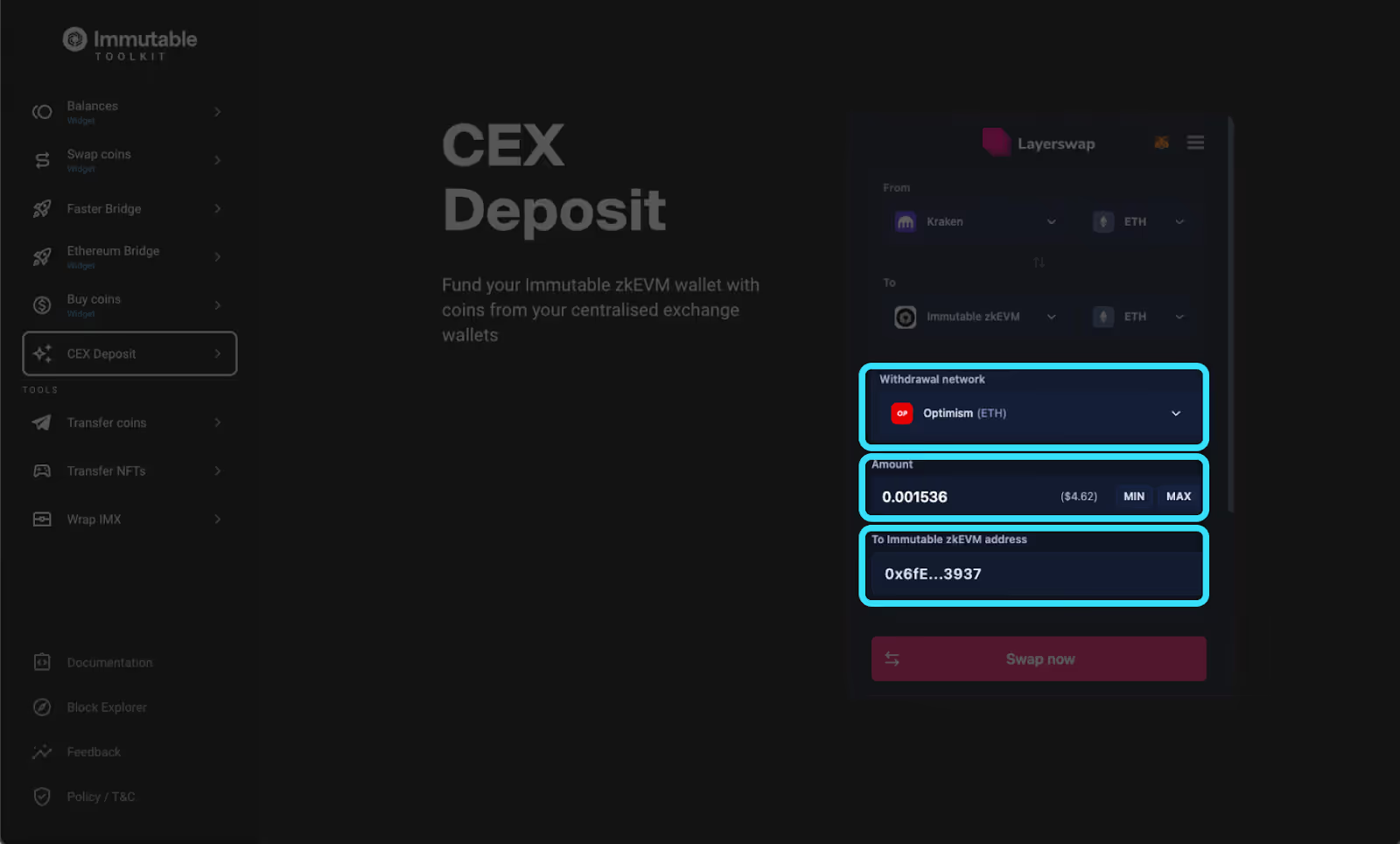
Step 4:
- Pro tip: Turn on “Refuel”. This will give you some $IMX to pay for gas on Immutable zkEVM. Without it you may need to bridge more funds to pay for gas!
- Click "swap now" and copy the "deposit address" generated
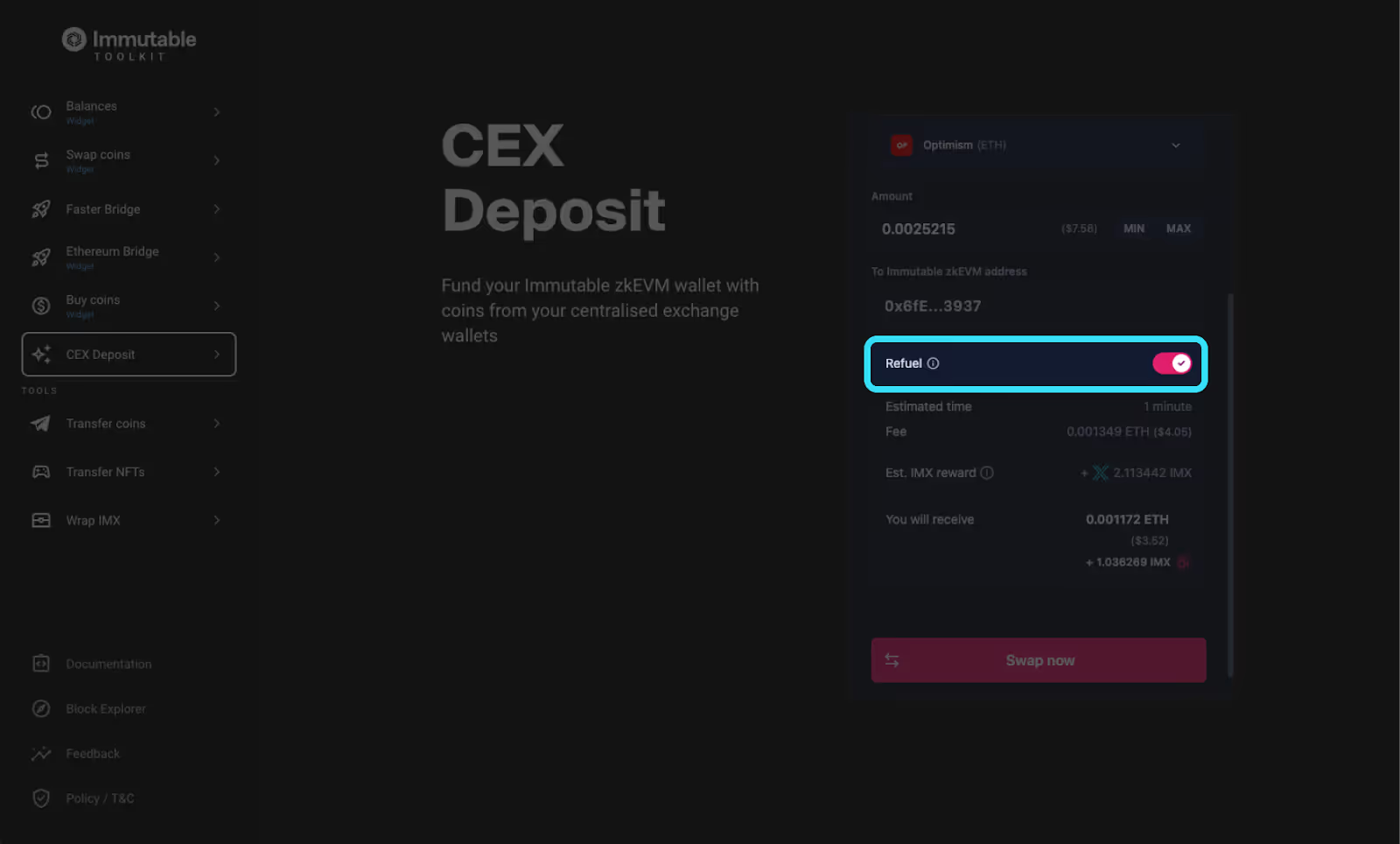
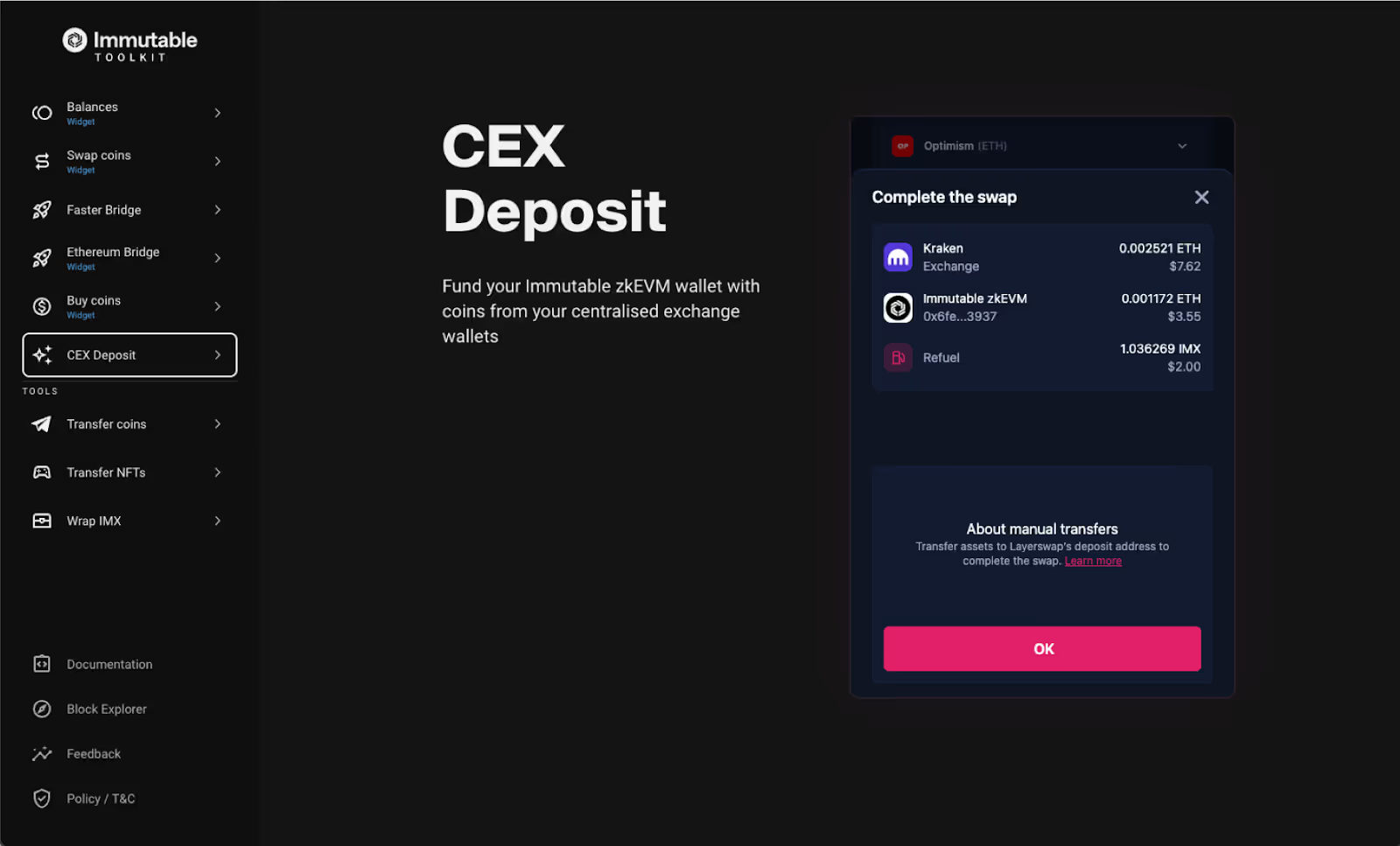
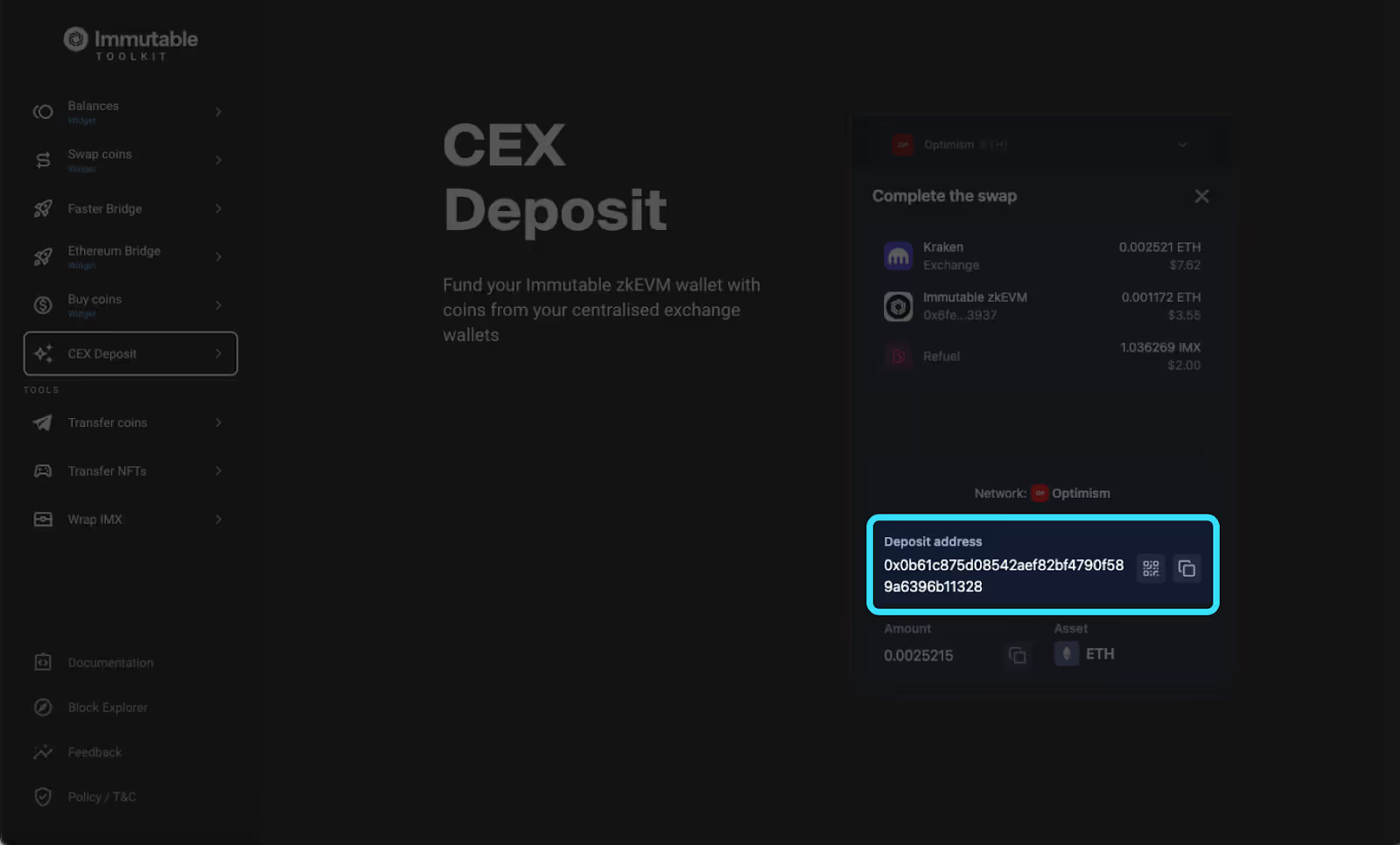
Step 5:
- Navigate to the centralised exchange you are withdrawing from (in this example it’s Kraken)
- Input the same withdrawal network you selected in step 3 and input the deposit address copied in step 4
- Withdraw from the centralised exchange
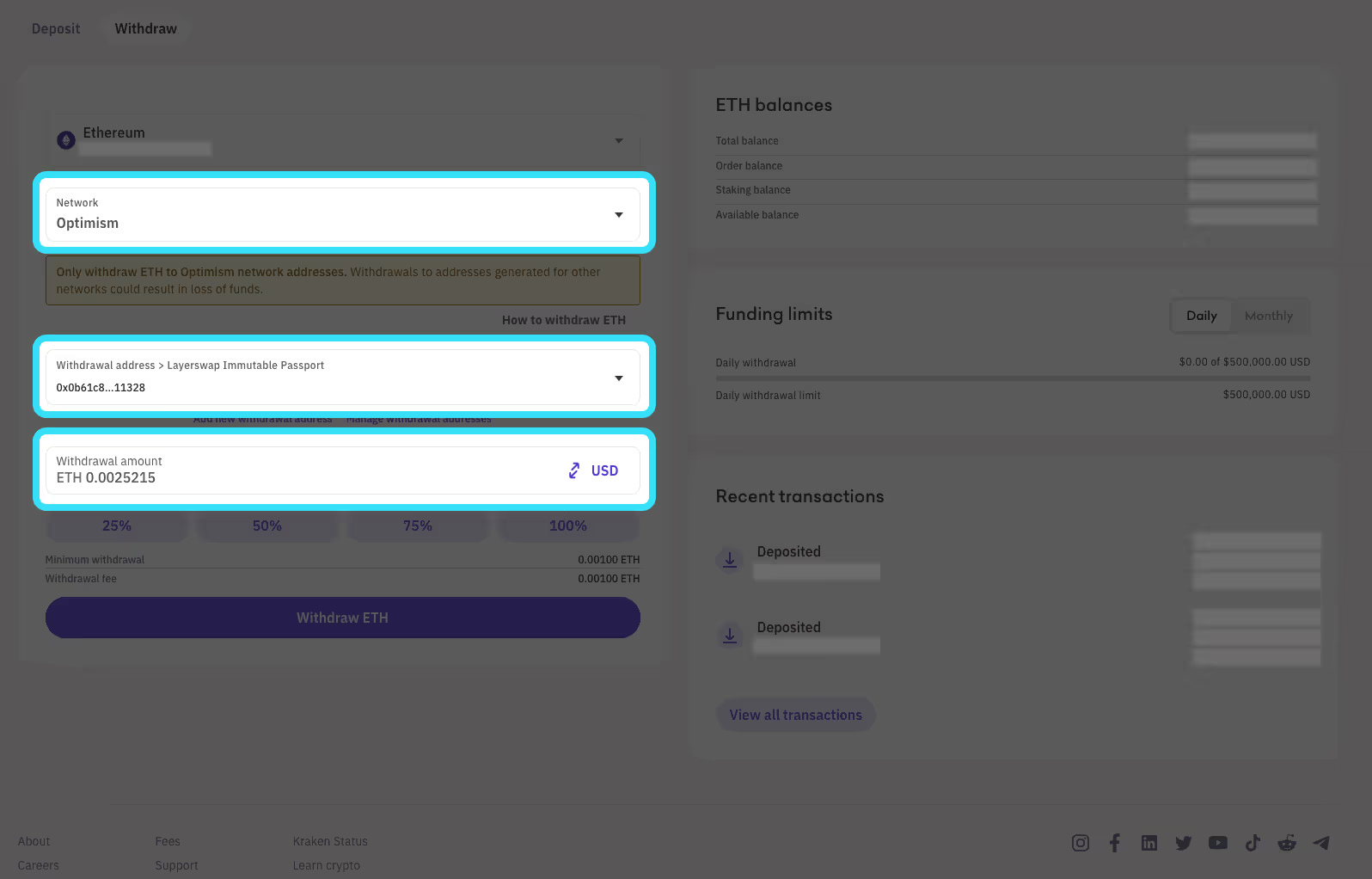
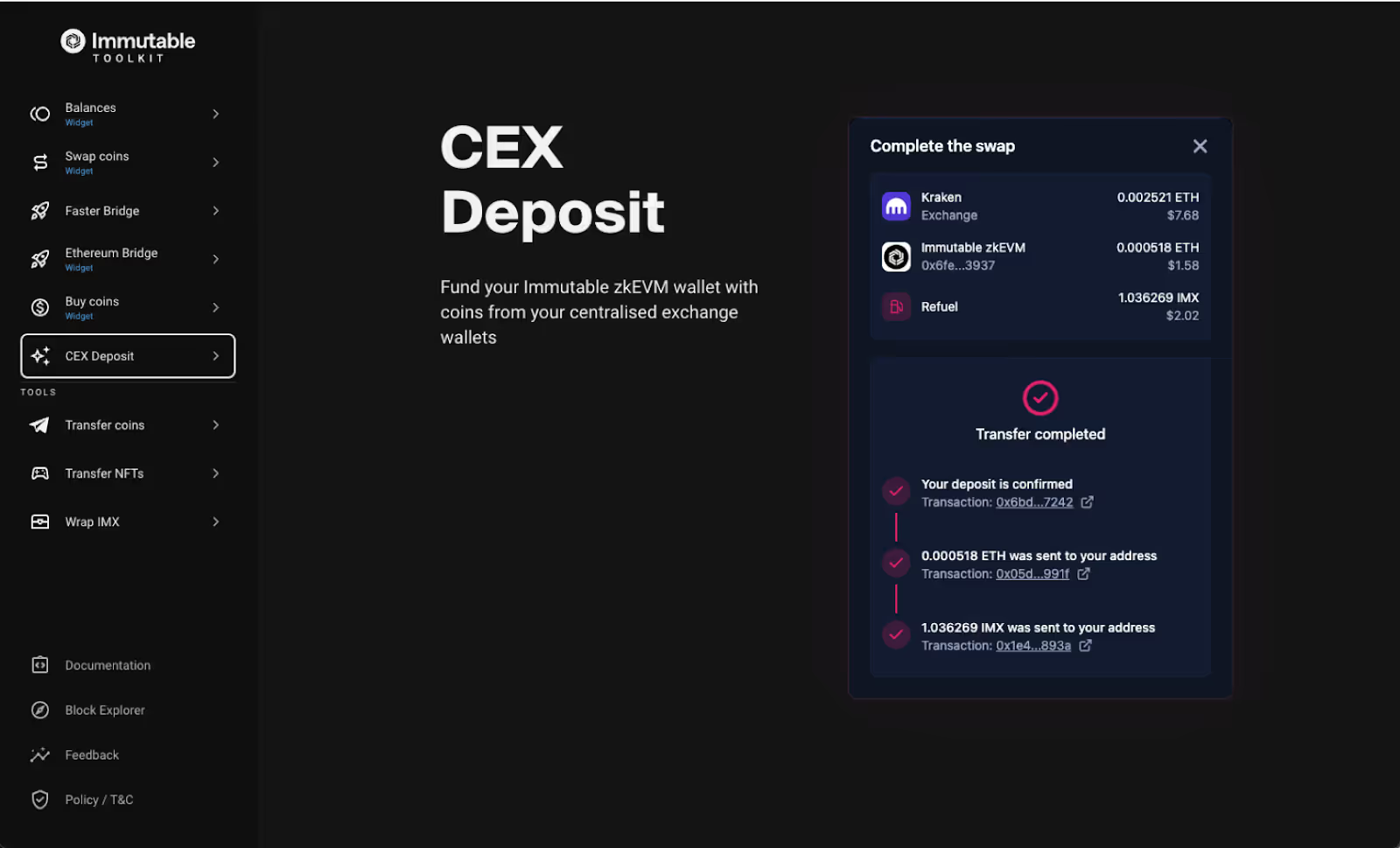
Bridging from another EVM chain or Ethereum (L1)
Option 1: Bridging funds using Squid
Step 1: Go to https://toolkit.immutable.com/squid-bridge/
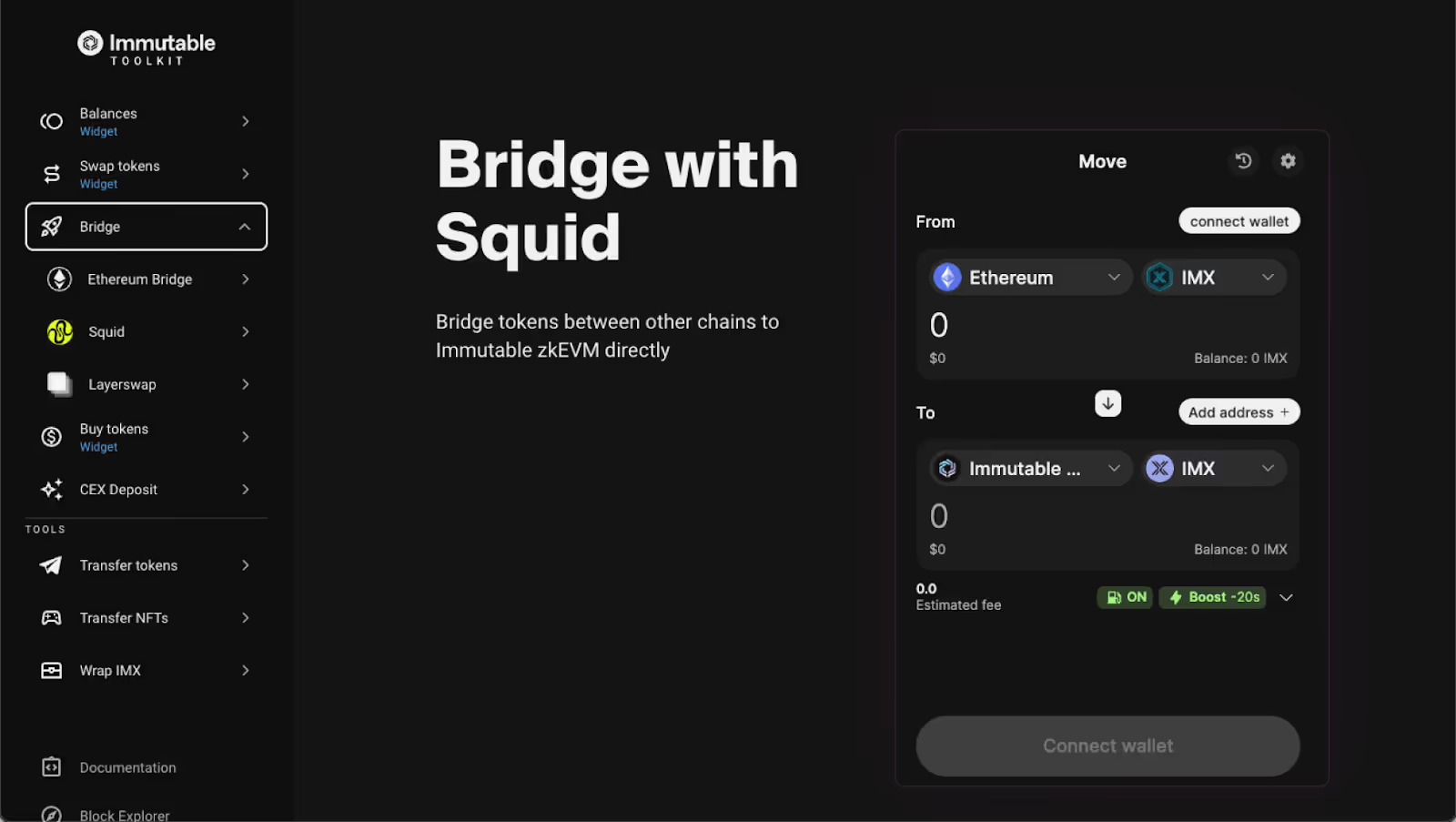
Step 2:
- Connect the wallet you would like to move funds from
- Add a new address that you would like to send funds to
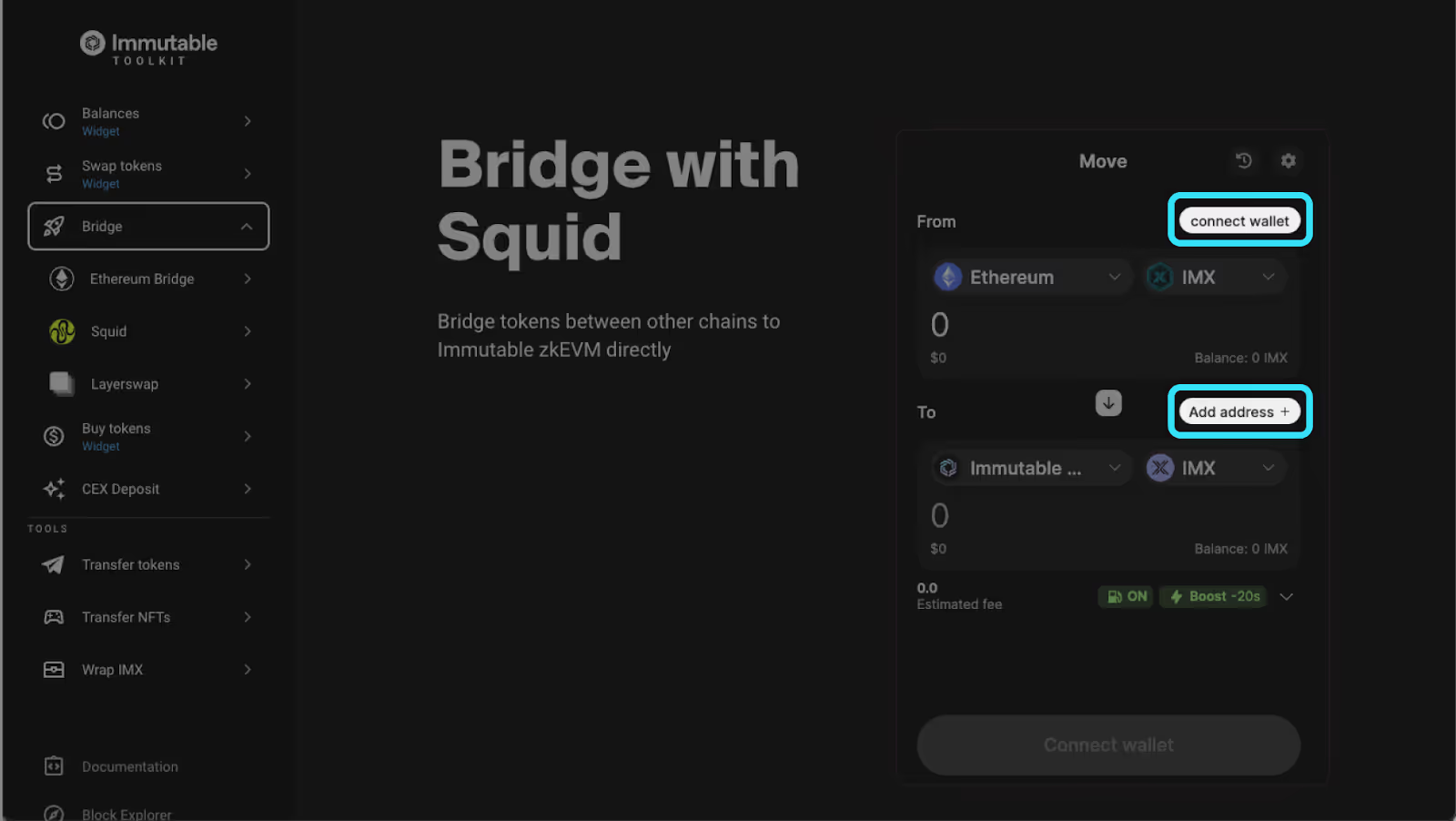

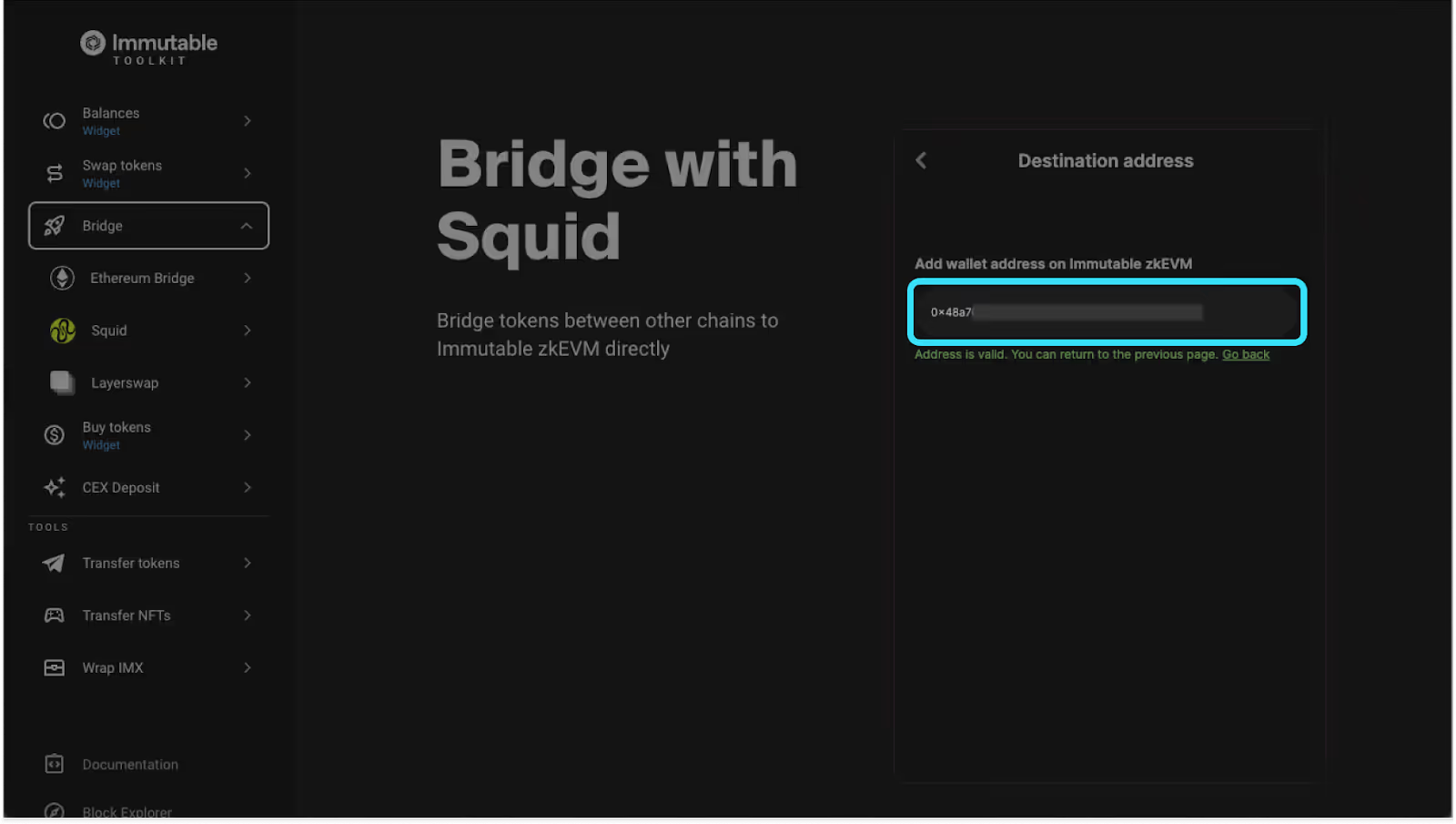
Step 3:
- Select the network you want to send from (Note: you can send from ETH L1 or other compatible EVM chains)
- Select the token you would like to move
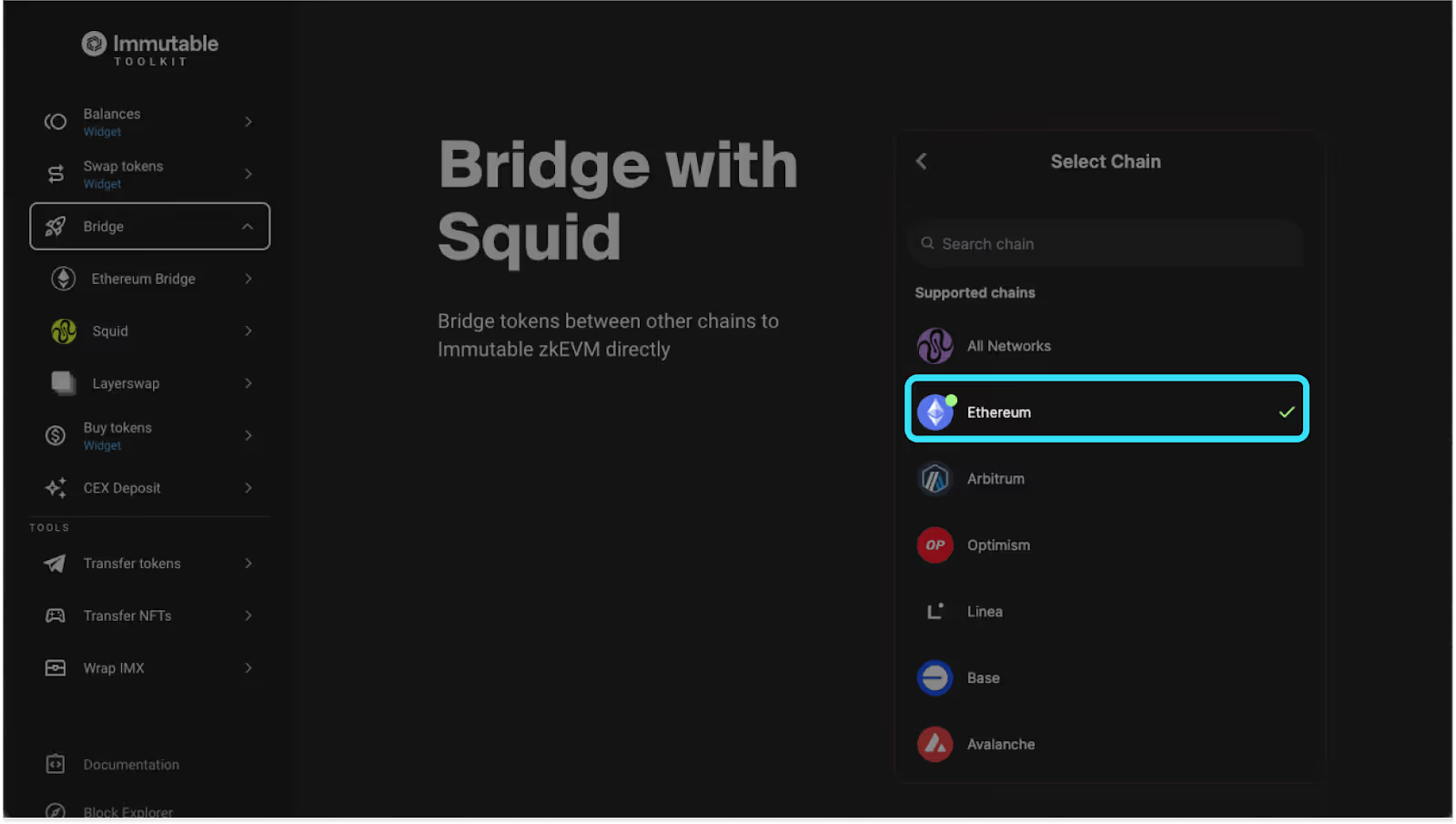

Step 4:
- Select the token you would like to receive
- Input the desired amount you want to bridge (note make sure you have enough gas for the transfer if required)
IMPORTANT NOTE: With Squid you will be able to bridge and swap a token at the same time, if you wish. This means if you hold USDC or ETH in another wallet but want $IMX in your Passport, you will be able to send USDC and receive $IMX directly into your Passport. If you don’t want $IMX you can just bridge USDC or ETH straight into your Immutable Passport wallet.

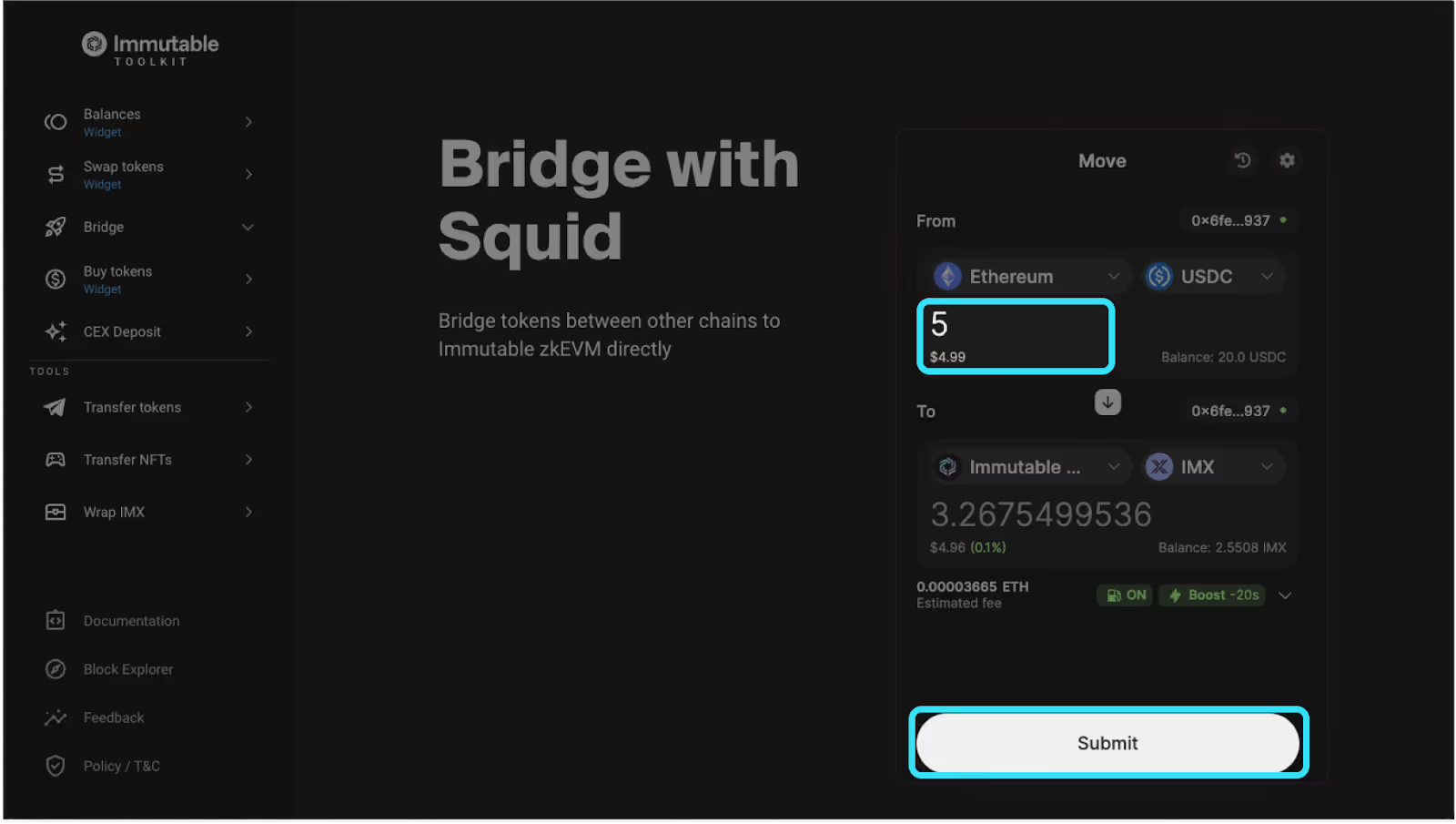
Step 5:
- Click on ‘Submit’
- “Approve” or “Confirm” the transaction in your wallet
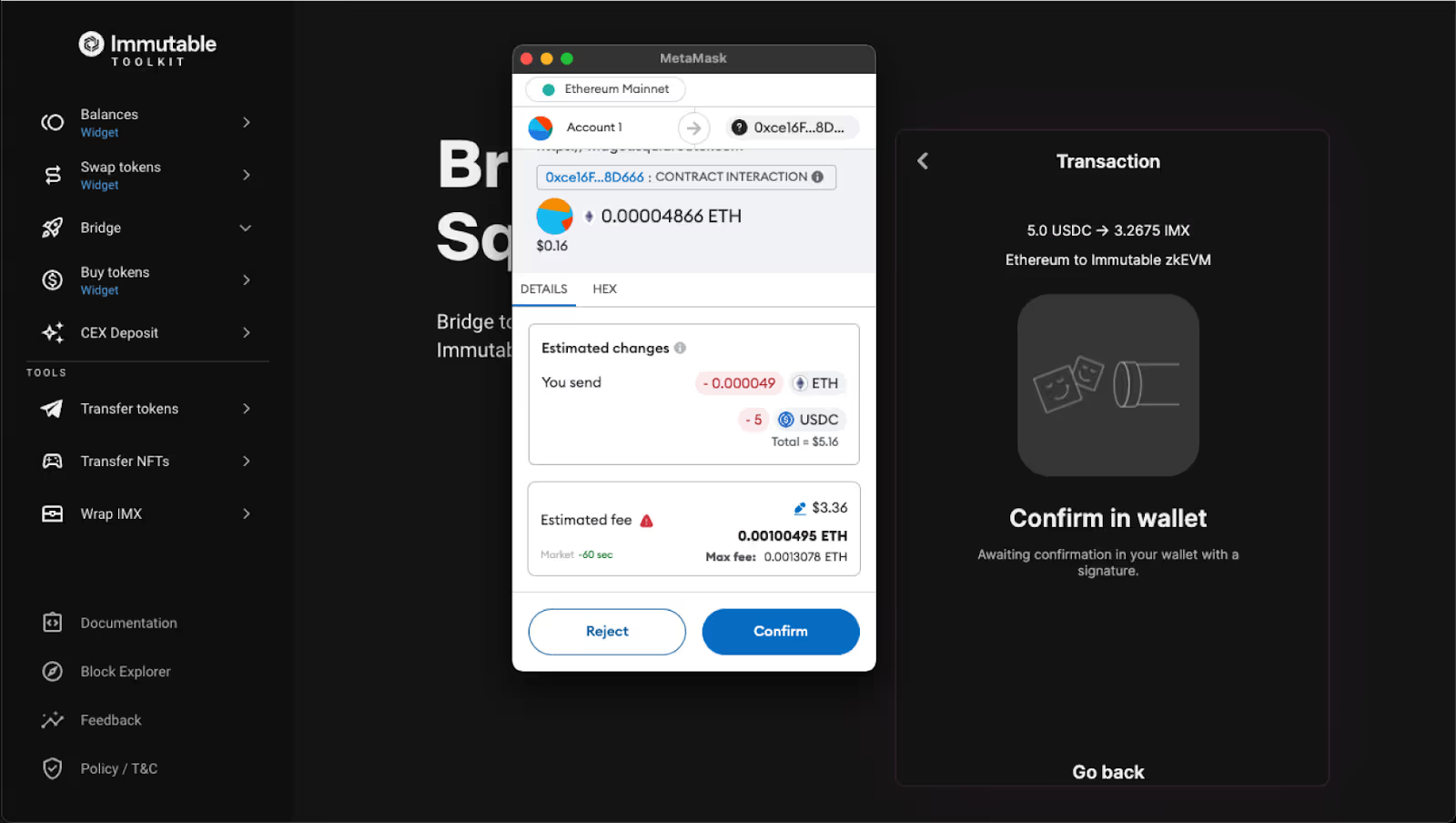
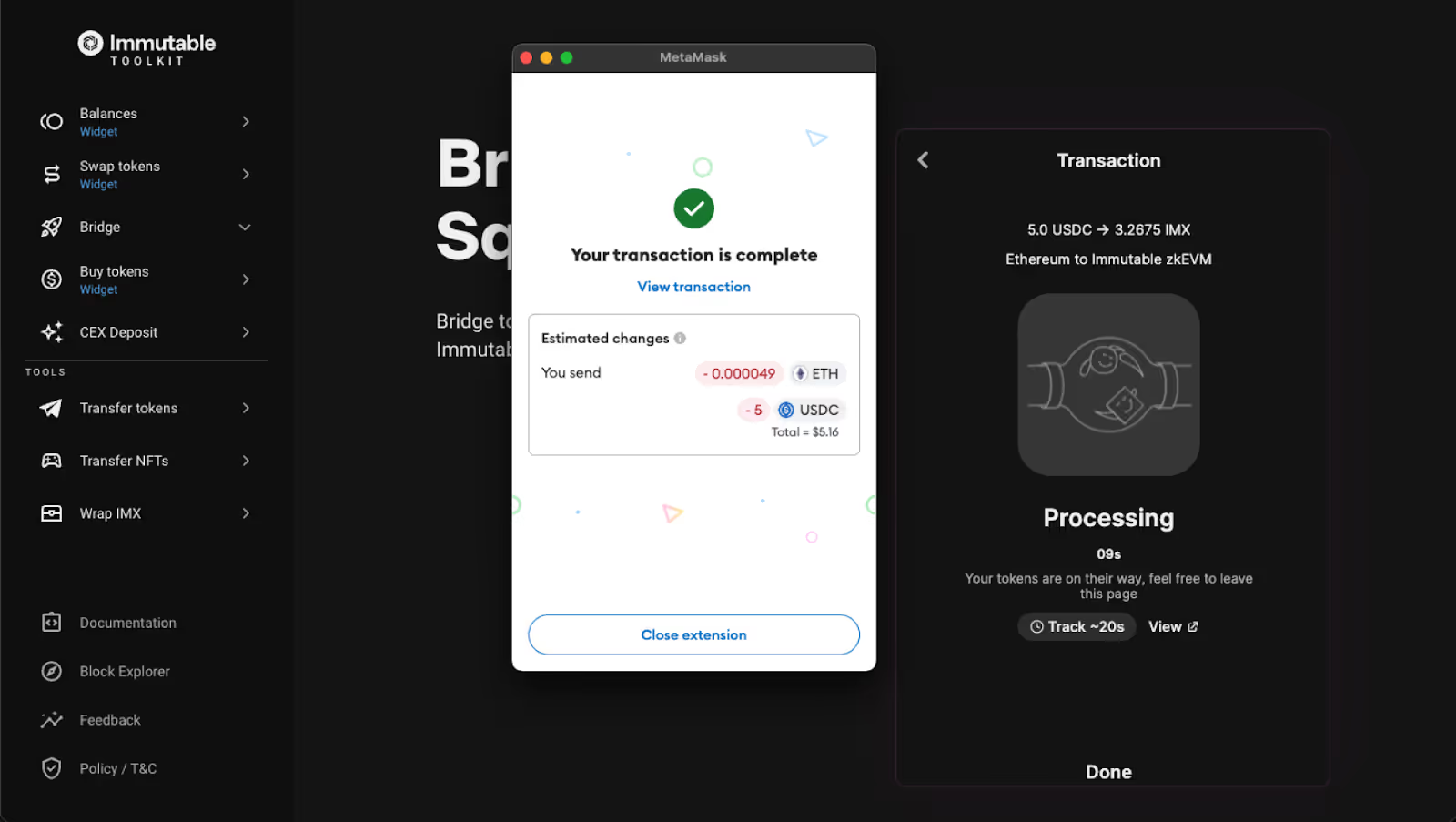
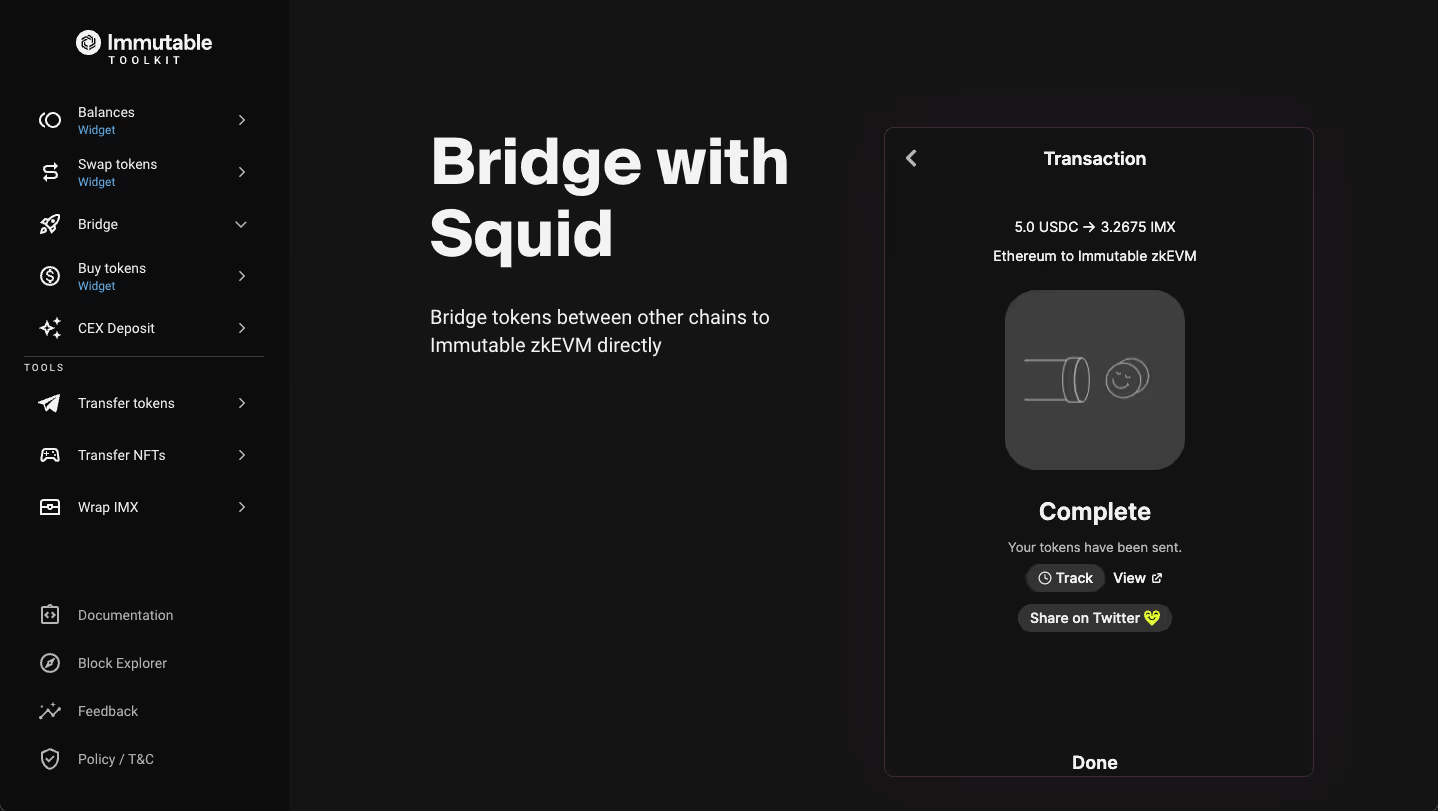
Congrats!! you now have bridged funds into your Immutable Passport
Option 2: Bridging funds using Layerswap
Step 1:
- Go to https://toolkit.immutable.com/faster-bridge
- Connect the wallet you want to bridge funds from
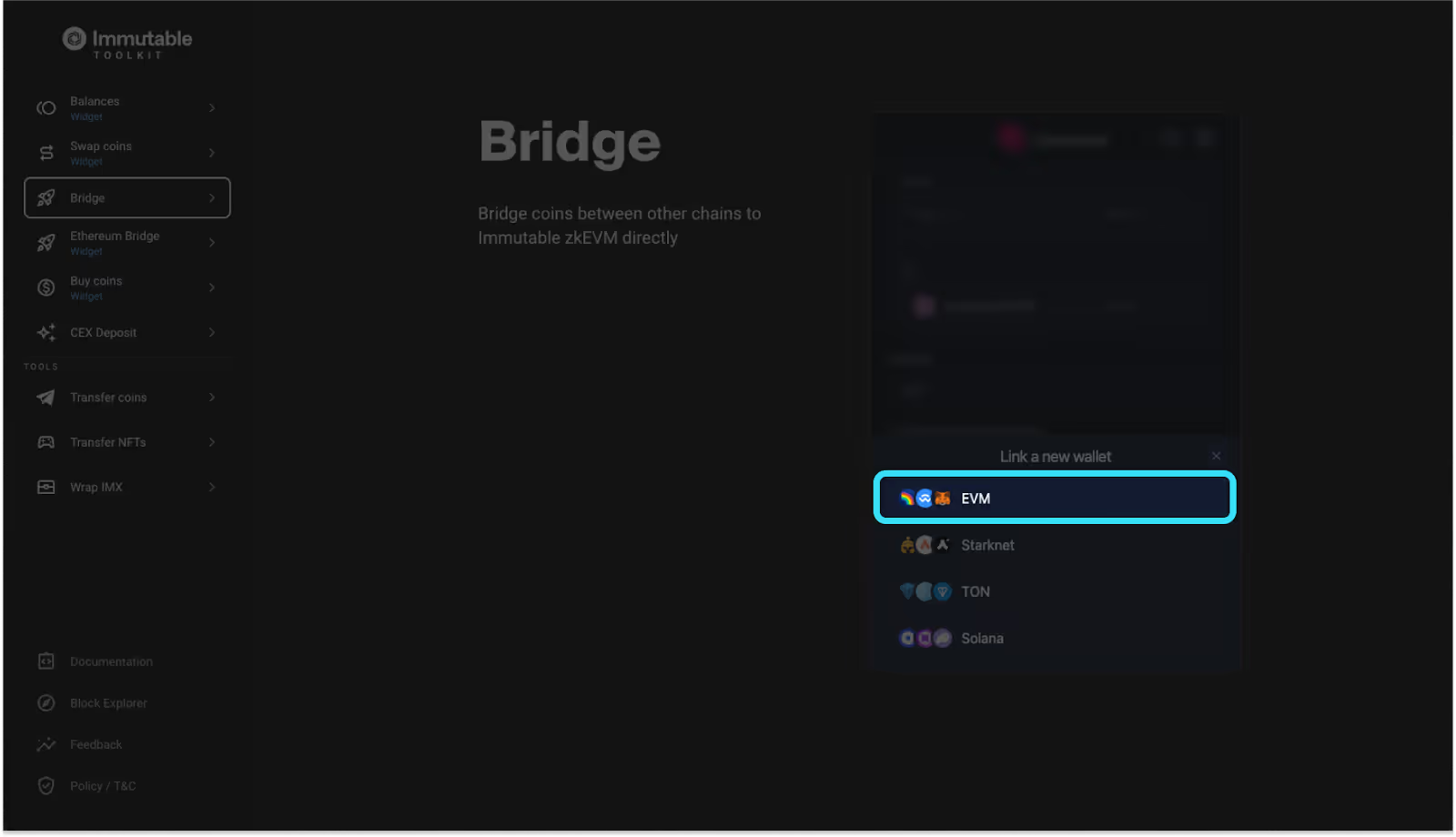
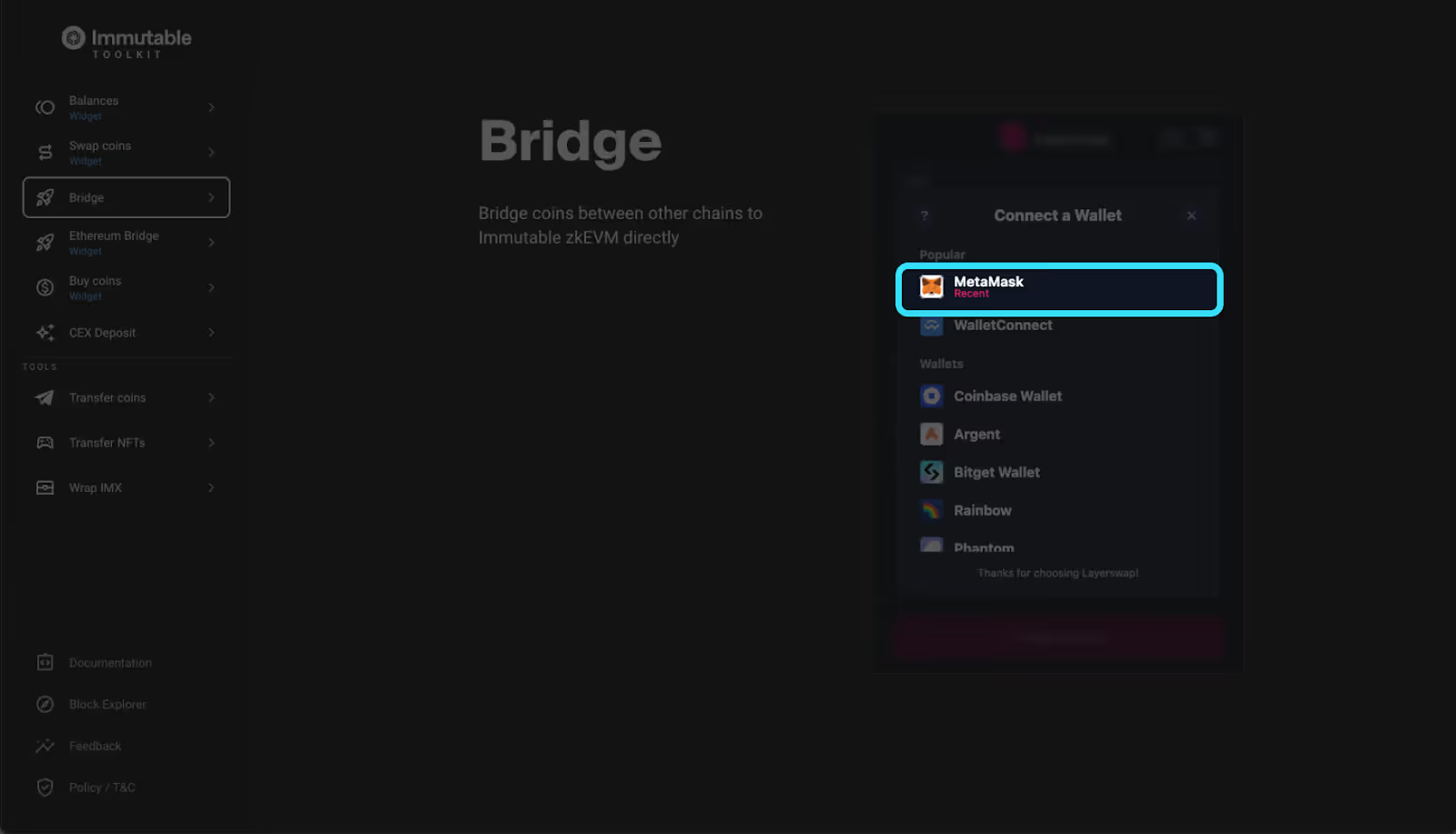
Step 2:
- Select ‘Ethereum’ in the ‘From’ dropdown
- Select the token ($IMX, ETH or USDC) you want to bridge
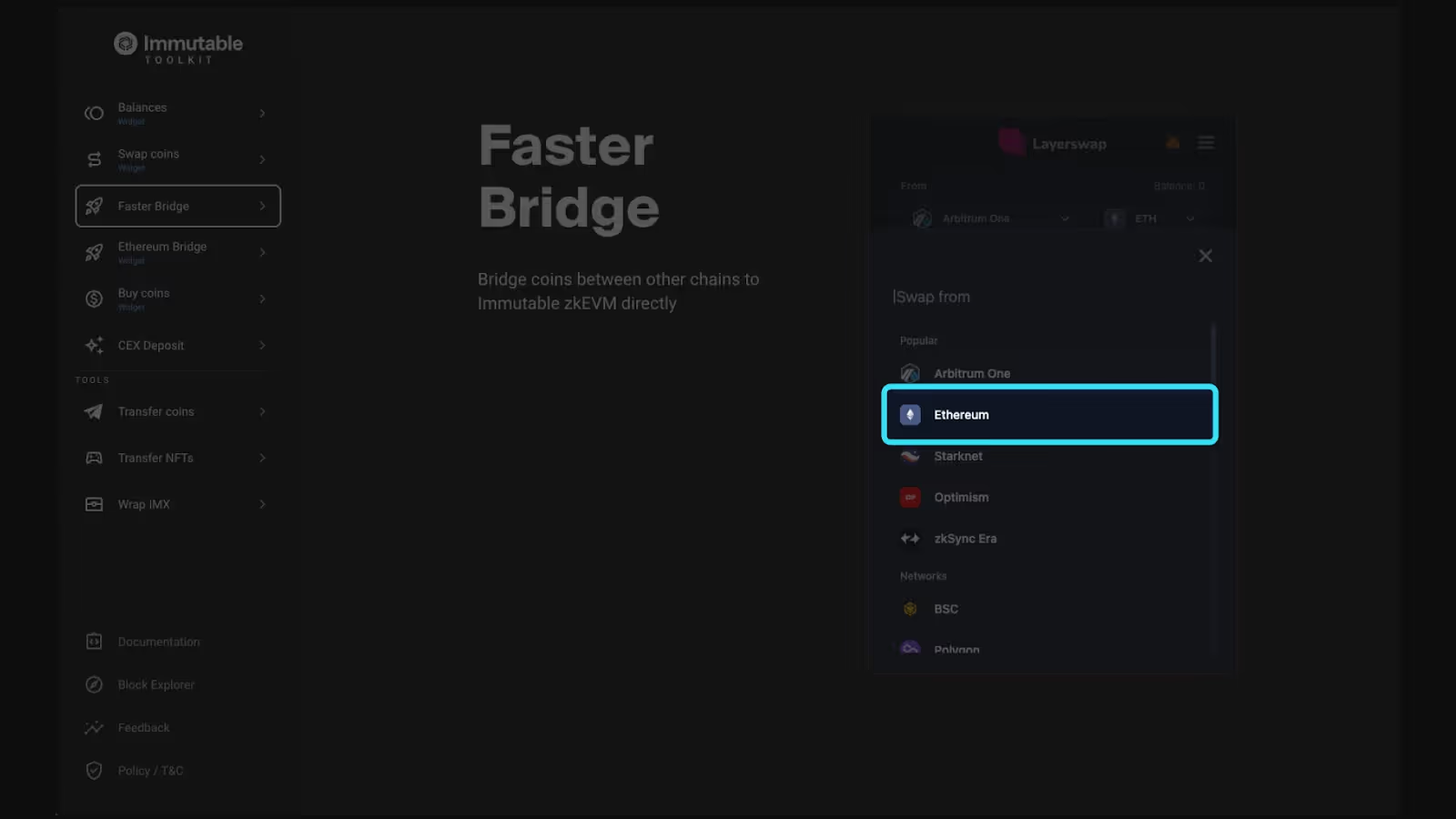
Step 3:
- Input the desired amount you want to bridge
- Input your Immutable zkEVM wallet address
- Pro tip: Turn on “Refuel”. This will give you some $IMX to pay for gas on Immutable zkEVM. Without it you may need to bridge more funds to pay for gas!
- Click swap now
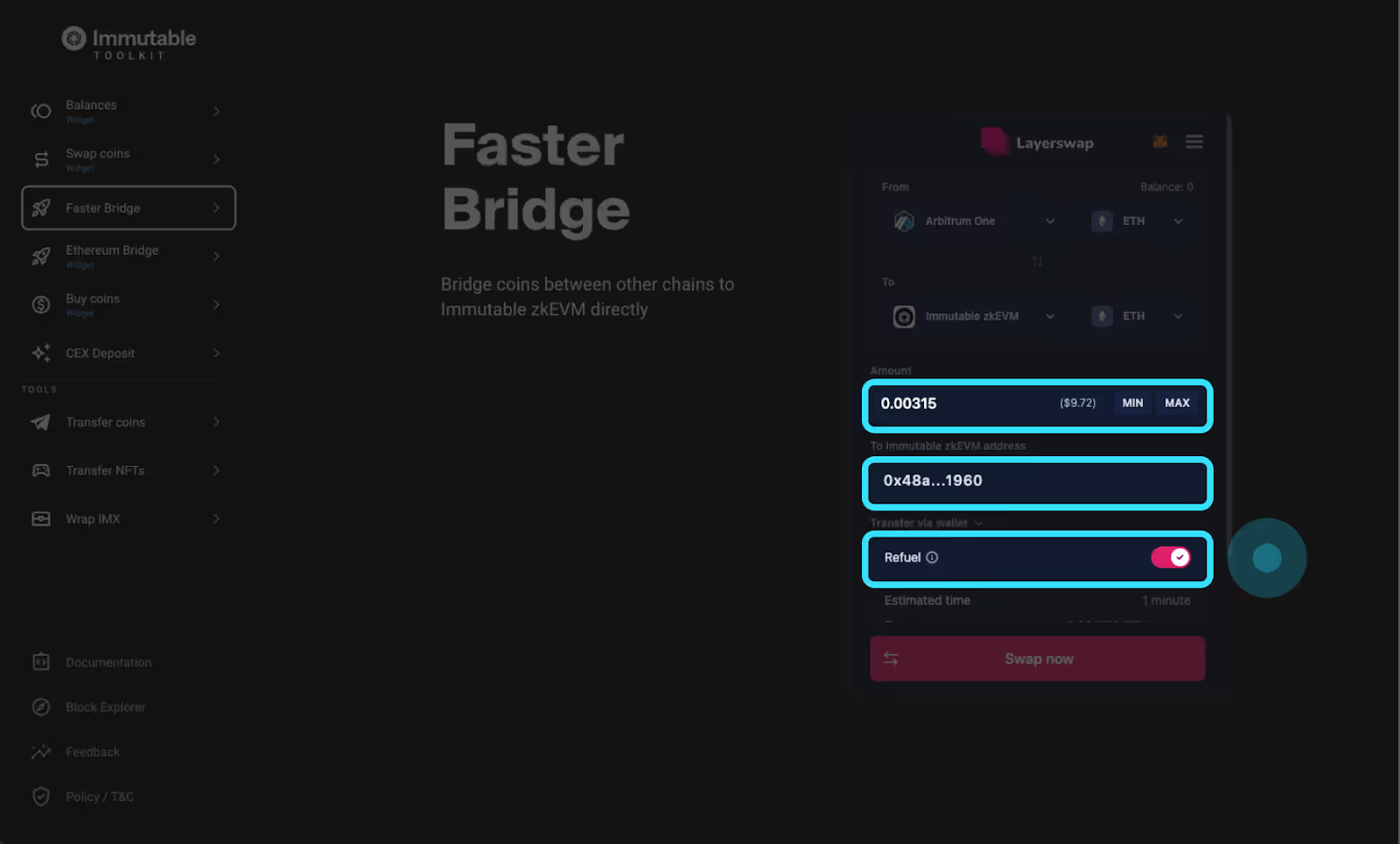
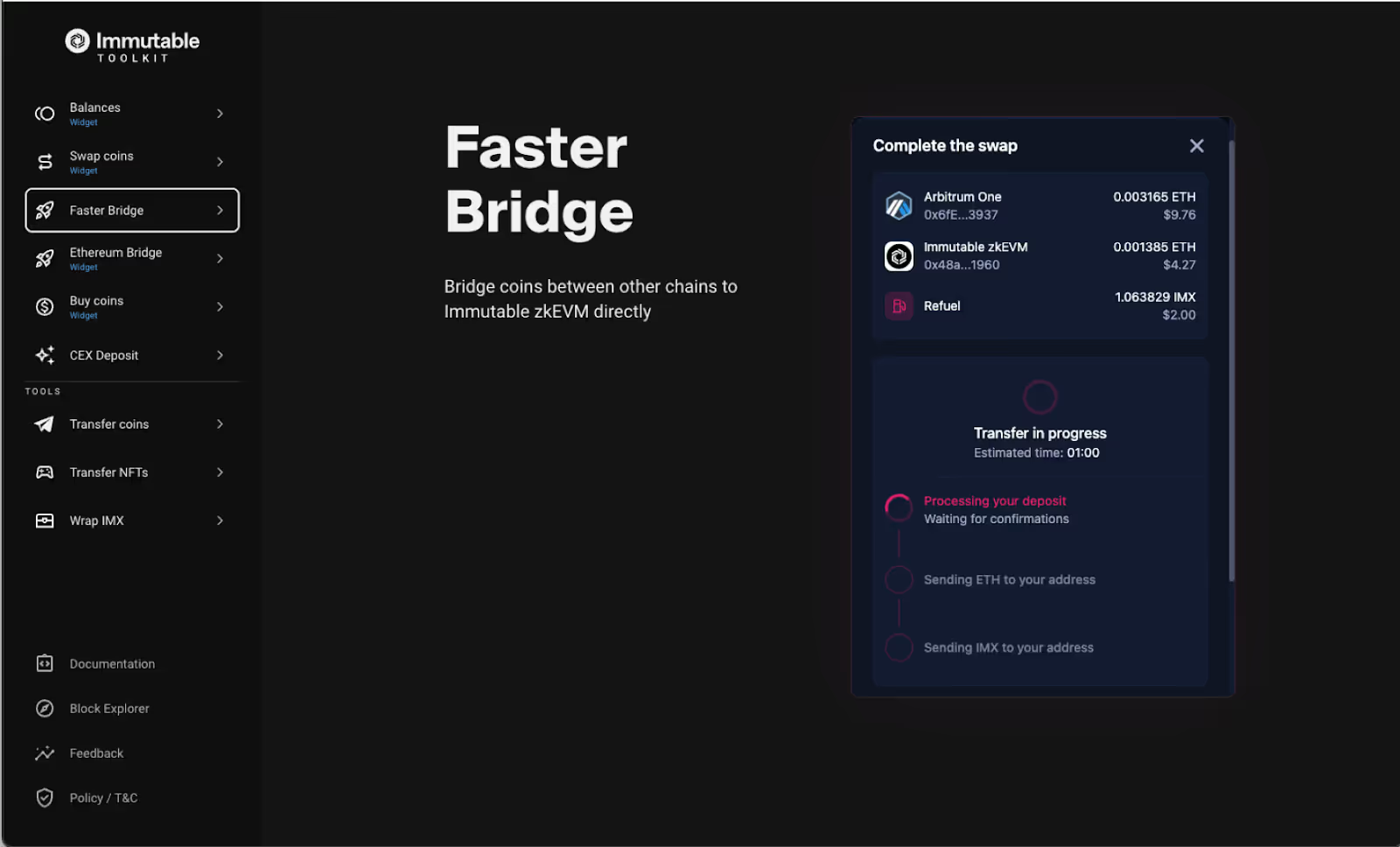
Congrats!! you now have bridged funds into your Immutable Passport
Option 3: Bridging funds using Immutables Native Swap
Step 1: Go to Immutable Toolkit (*note this can also be done in your Immutable Passport Dashboard)
Note: Ethereum is currently the only supported network for the native bridge.
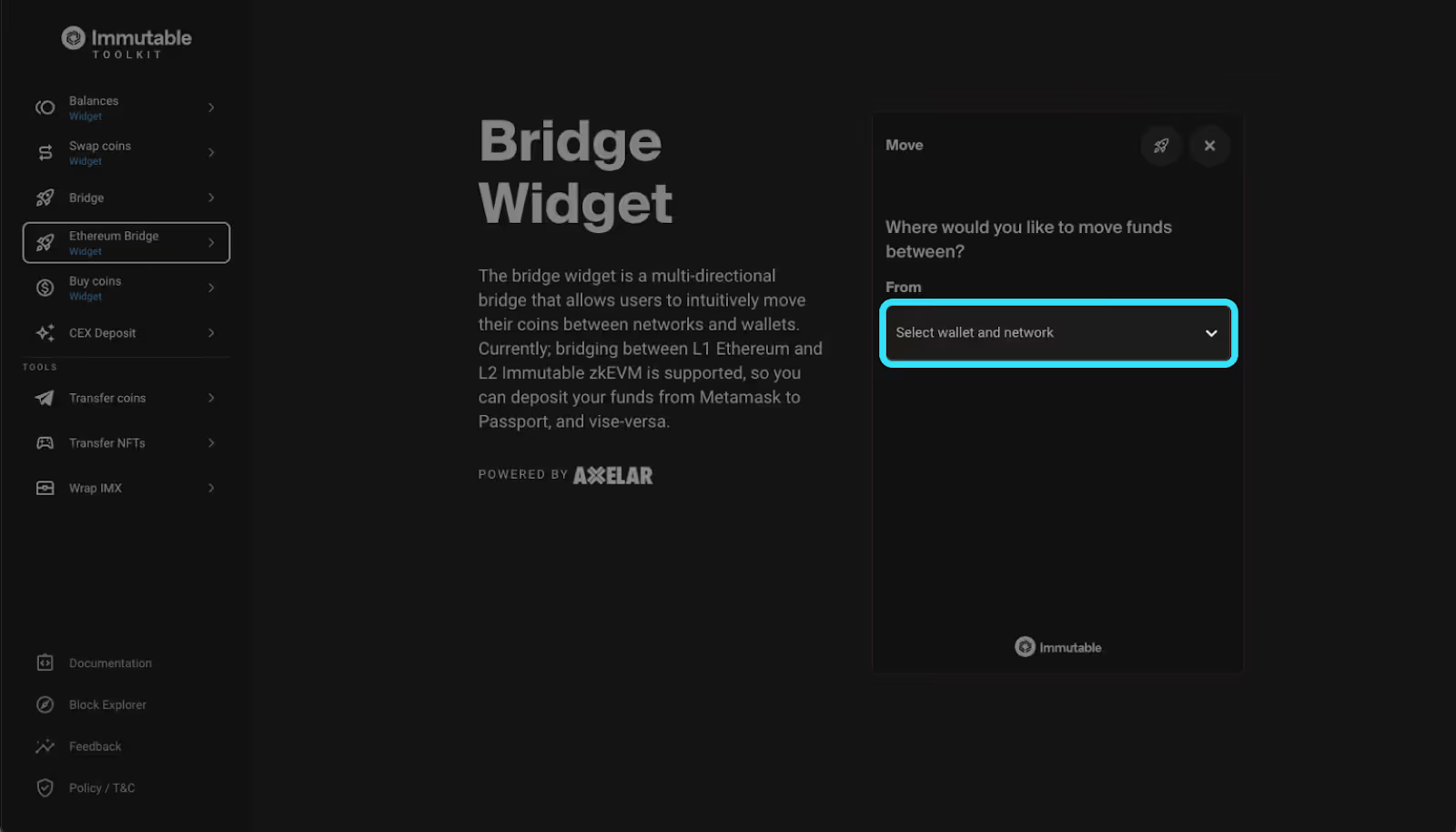
Step 2:
- Select the wallet and network you want to send from
- Select the wallet and network you want to send to
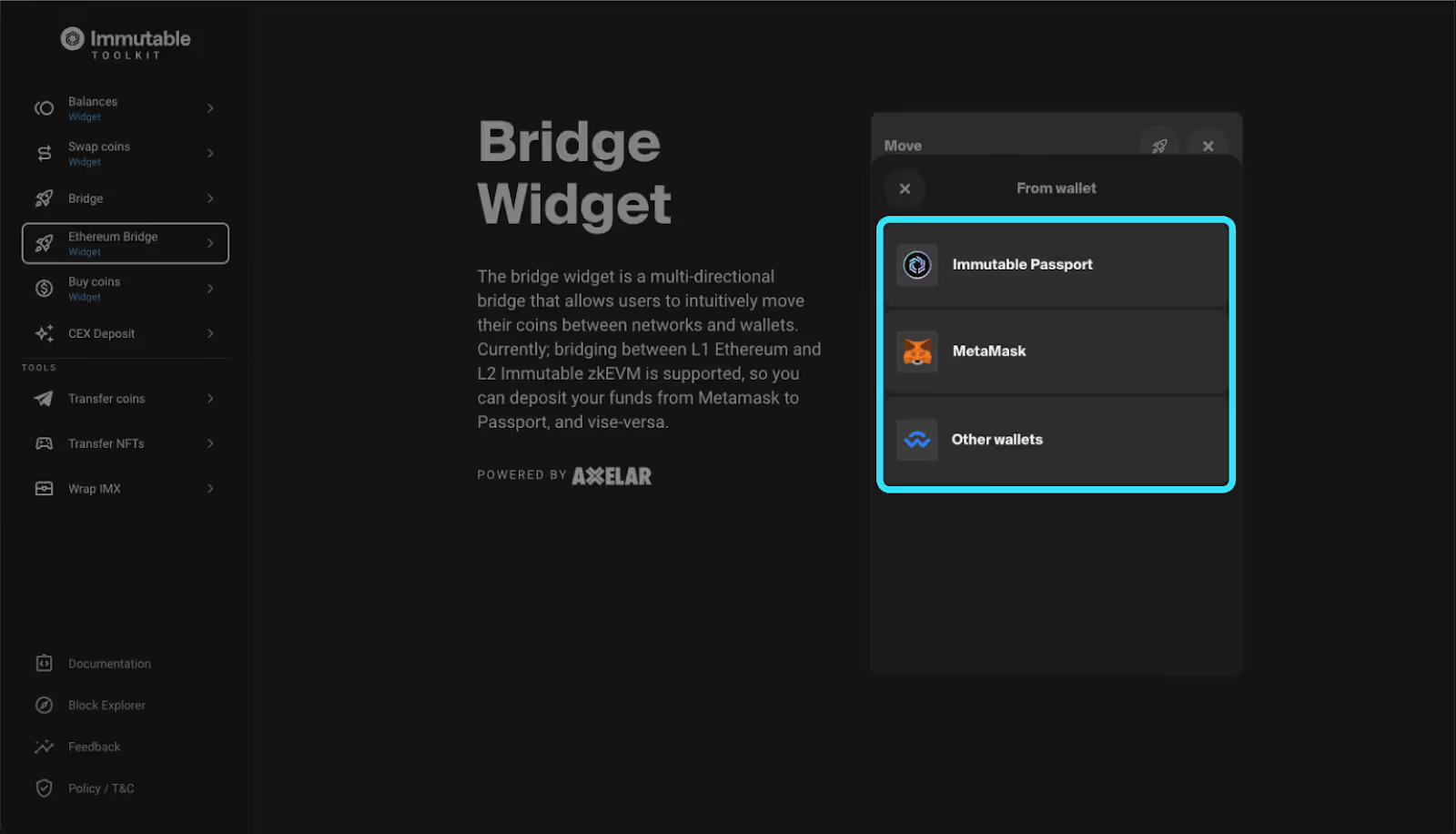
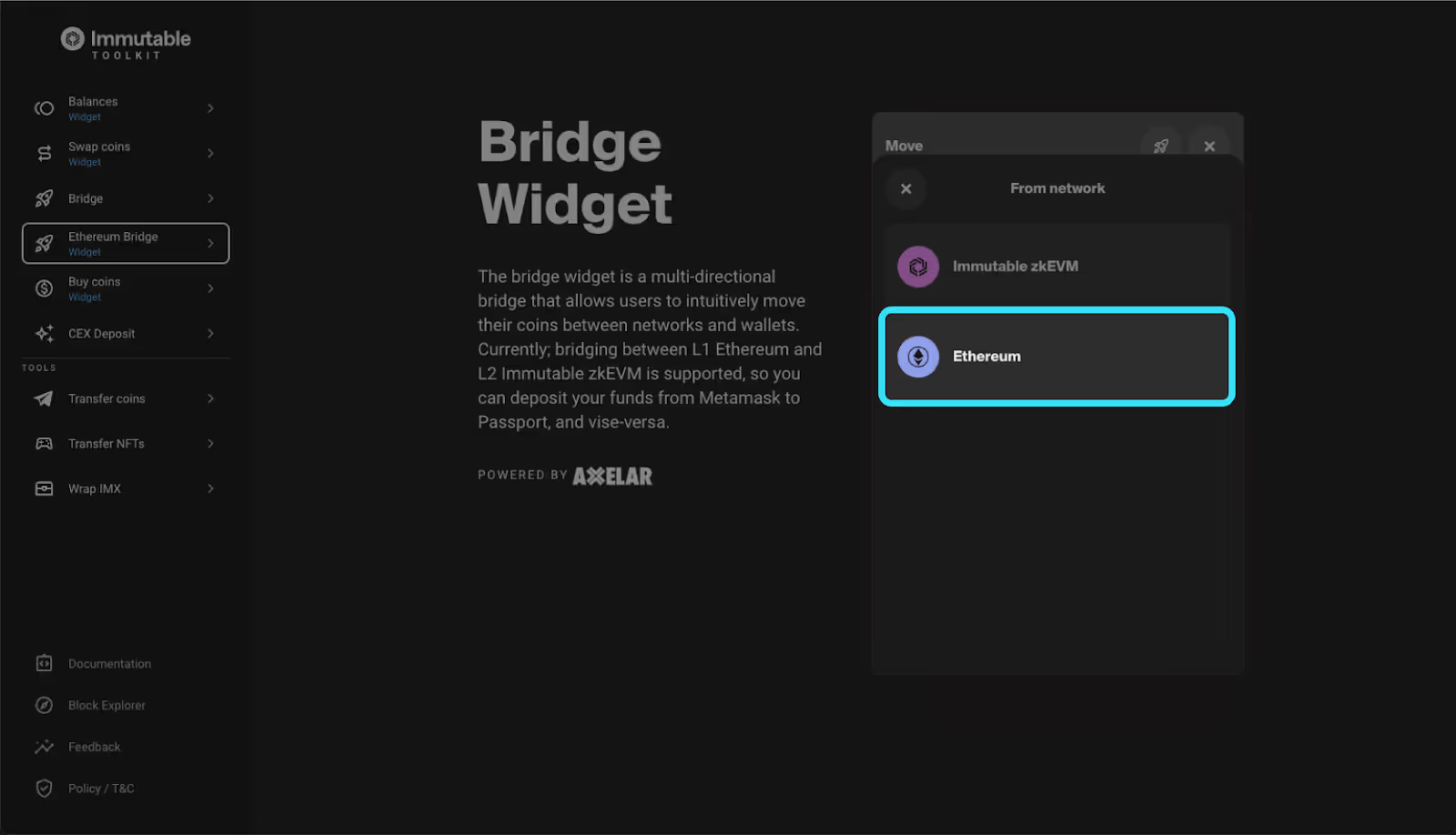
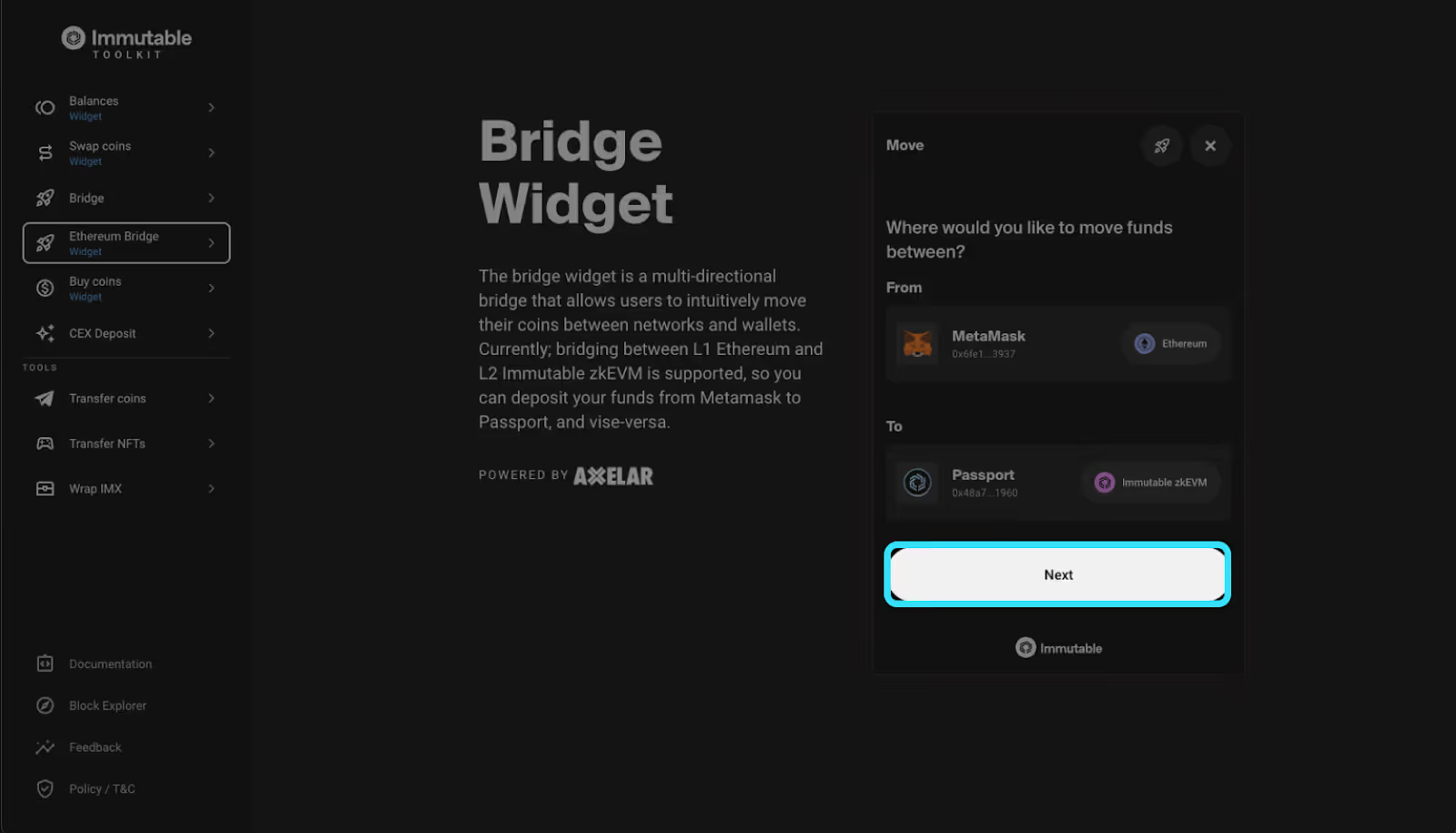
Step 3:
- Select which token ($IMX, ETH or USDC) that you would like to bridge
- Enter the amount you want to bridge and click review
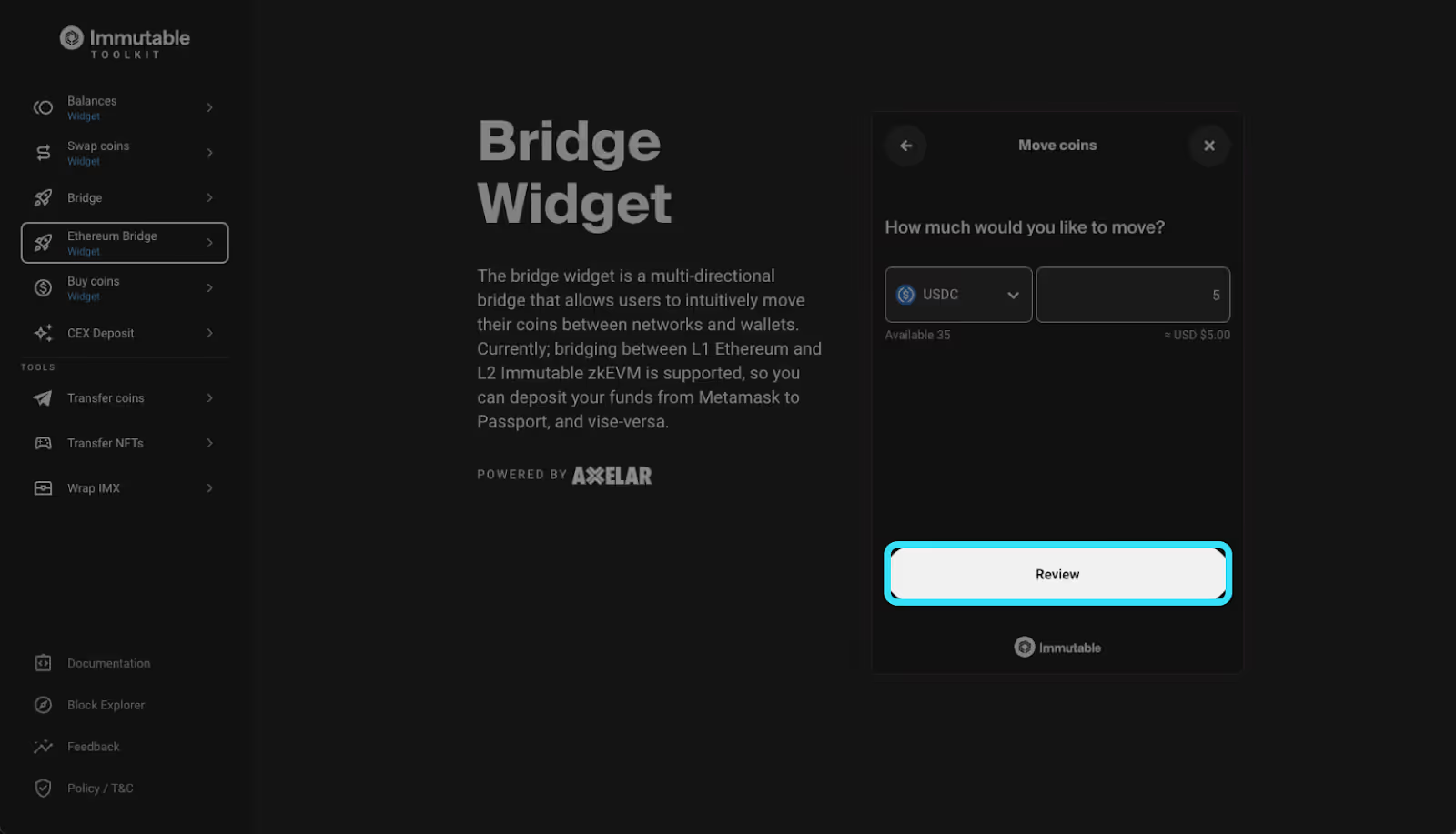
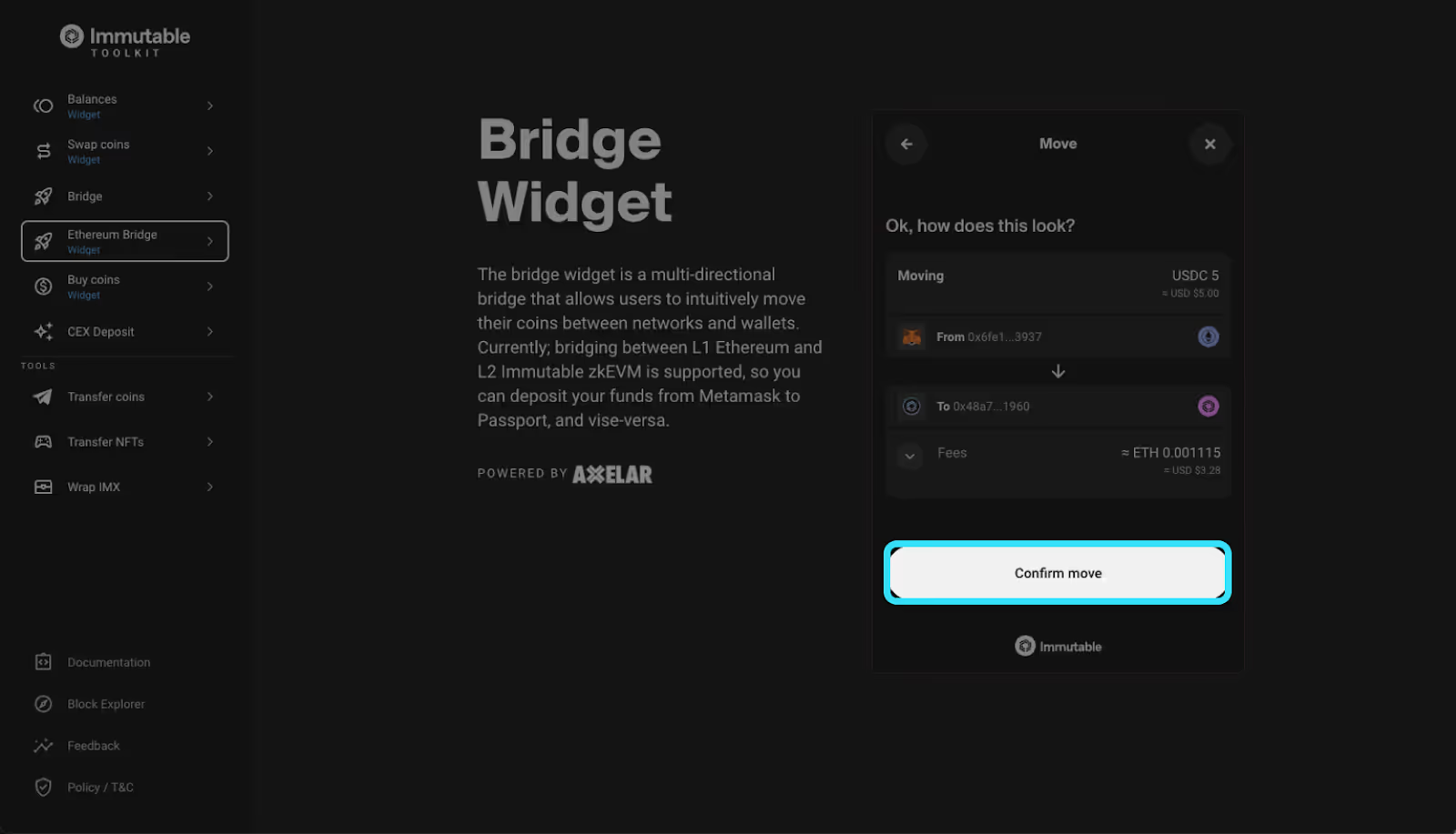
Step 4: Click ‘Confirm move’ and sign the transaction in your wallet
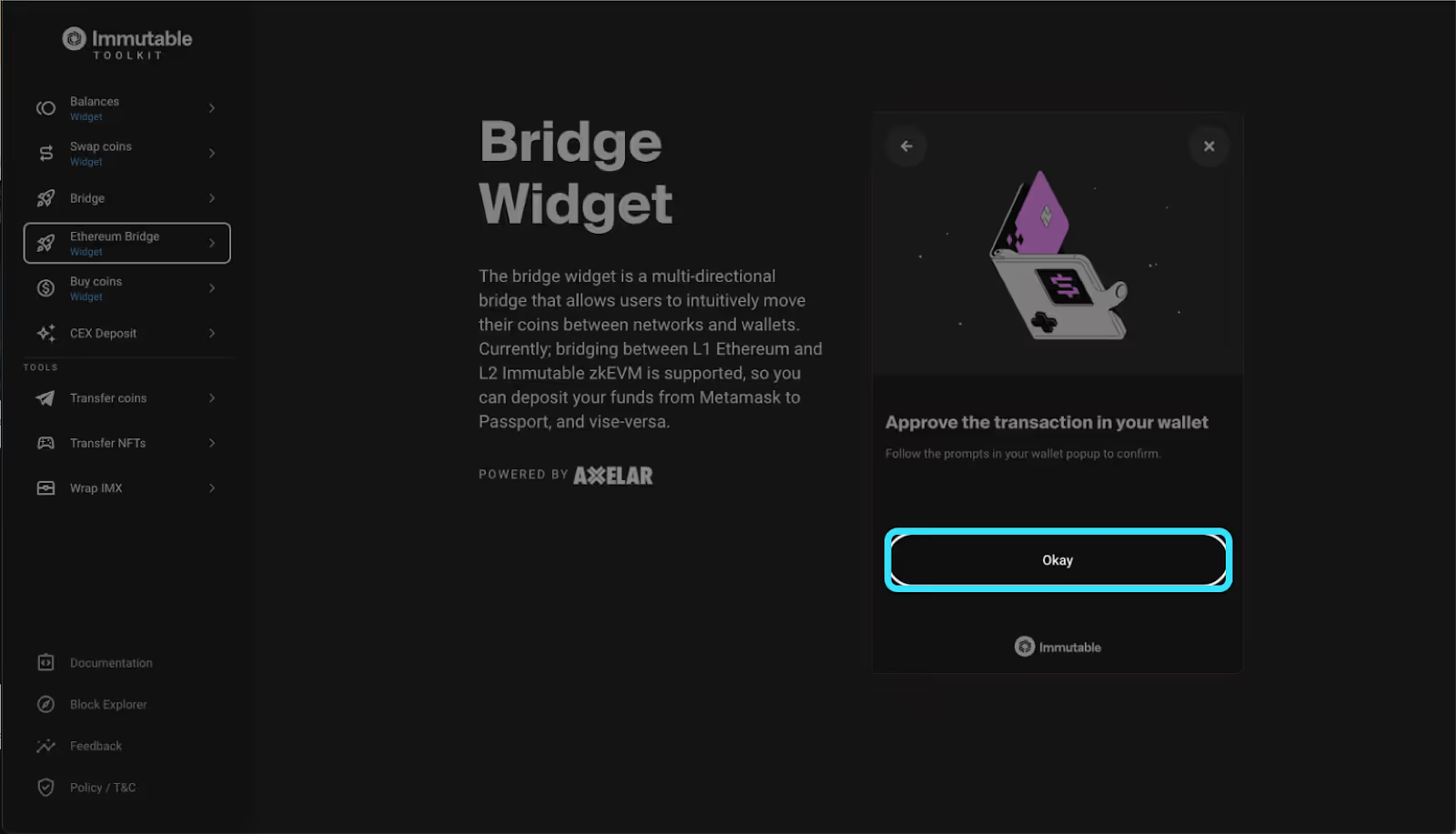
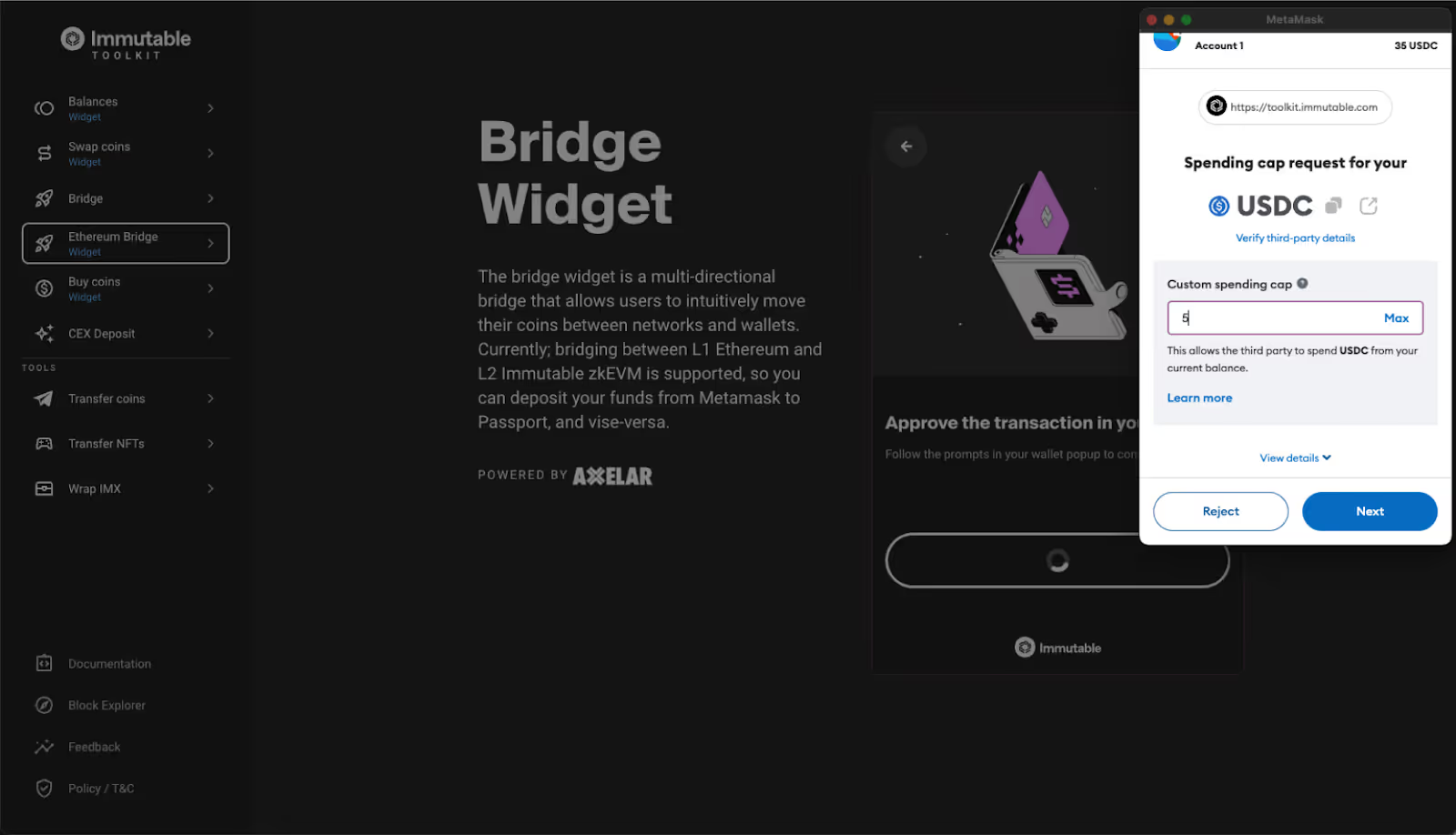
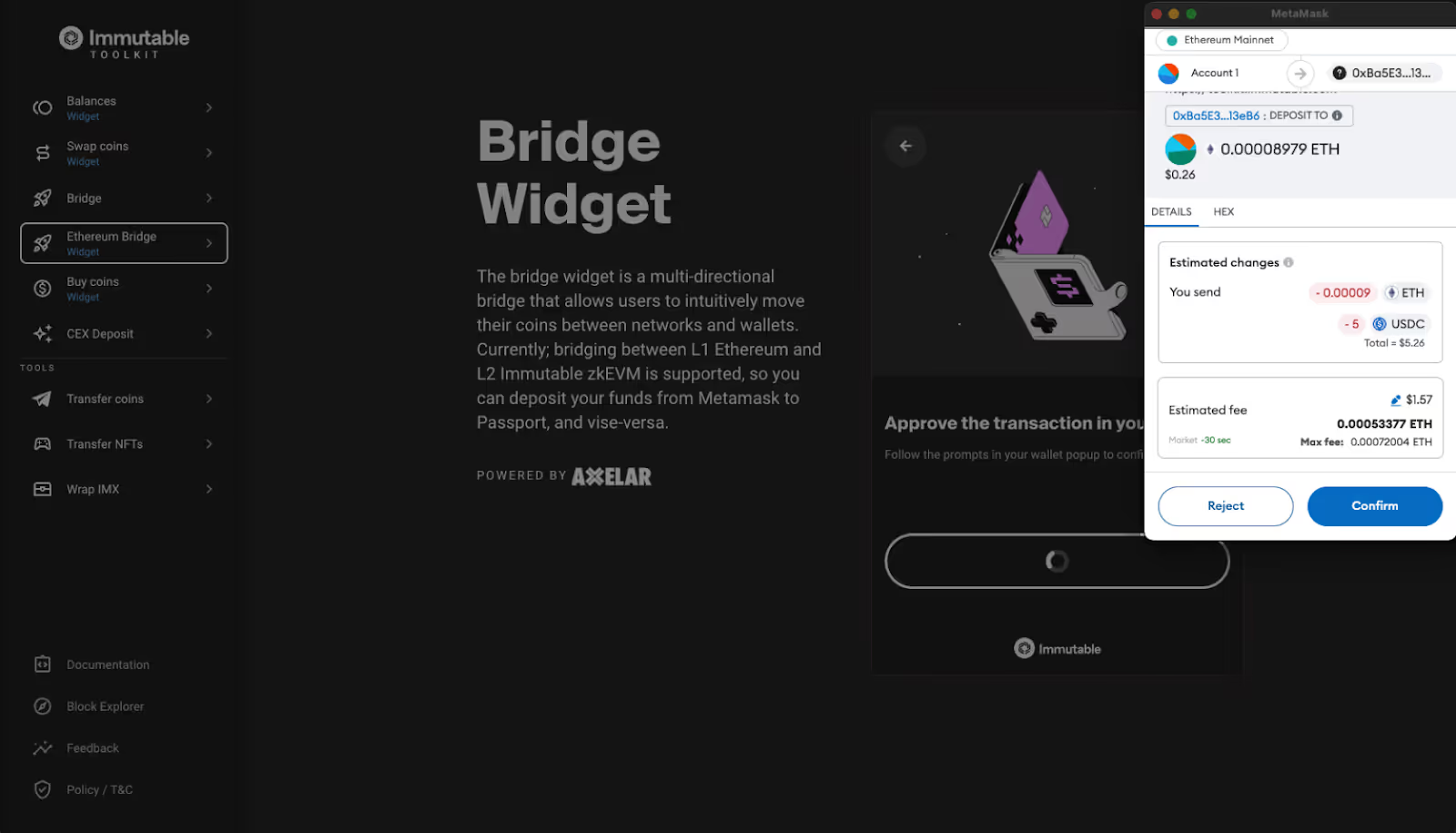
Congrats!! you now have bridged funds into your Immutable Passport
Swapping ETH or USDC into $IMX
If you have bridged ETH or USDC to Immutable zkEVM, you'll need to swap those tokens for $IMX using:
- Native Swap (powered by Quickswap) accessible via Immutable Dashboard or Immutable Toolkit (Not available in US or Australia)
- Warpgate
- Quickswap







%20(4).jpg)
